How to create a Report with QueueMetrics

You want to create simple but effective QueueMetrics reports that only show the information you really need? Do you feel the need to have different reports for different situation to improve your workflow?
QueueMetrics is a highly scalable monitoring and reporting suite that addresses the needs of thousands of contact centers worldwide and offers a broad range of integrated benefits like agent productivity monitoring, target measurement, conversion rates tracking, realtime campaign statistics analysis and an easy to use interface. It’s available on premise or as a cloud hosted solution service.
How to create a report
In this Example we will see how to create a report containing only the data blocks you need. In this example we will use Data Block AG04 - Answered Calls (for selected queues). This Data Block shows the number of answered calls by agent, for the queues you launch the report on.
-
From QM Homepage go to “Reports”
-
Click on “Create New”
-
Give a title and a subtitle to the report, then click on “Save”
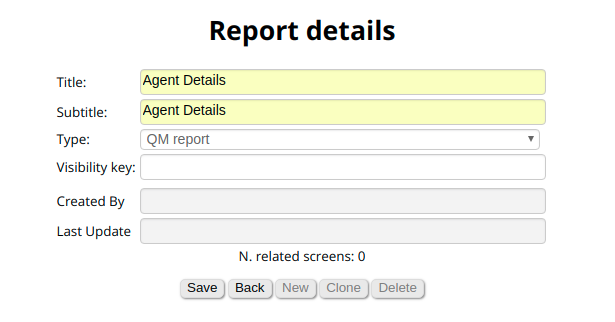
-
click on “Back”
-
Now you will see the new report (“Agent Details” in the example), in the report list. Now click on the name of the report (written in blue).

-
You will find yourself in the “Screens” page. Click on “create new”.
-
Give the screen a short name and a title, then click on “save”
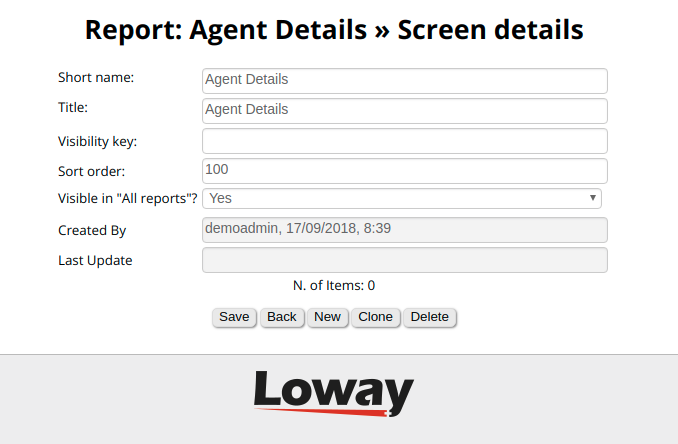
-
Click on “back”.
-
Now you will see the screen you created on the screen list. From here click on the blue writing (the title of your screen).
-
You will find yourself in the “Items” page. From here you can add the different report tables in the reports we already created.
-
Click on “create new”, now give a name and a subtitle to the item.
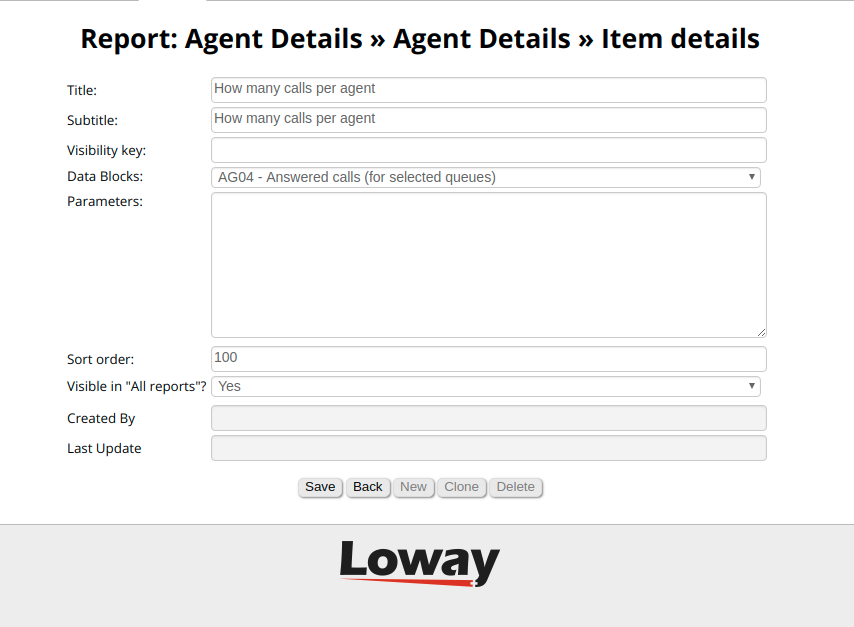
-
Choose the Data Block “AG04 - Answered calls (for selected queues)”
-
Click on save and go back to QM homepage.
-
In the top menu choose the new report you created, and the queues you want to run it on.
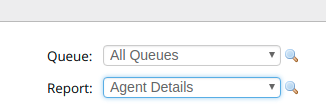
- Now if you run the report on “Today” (by clicking on the today button in the homepage) you can see report we just created.
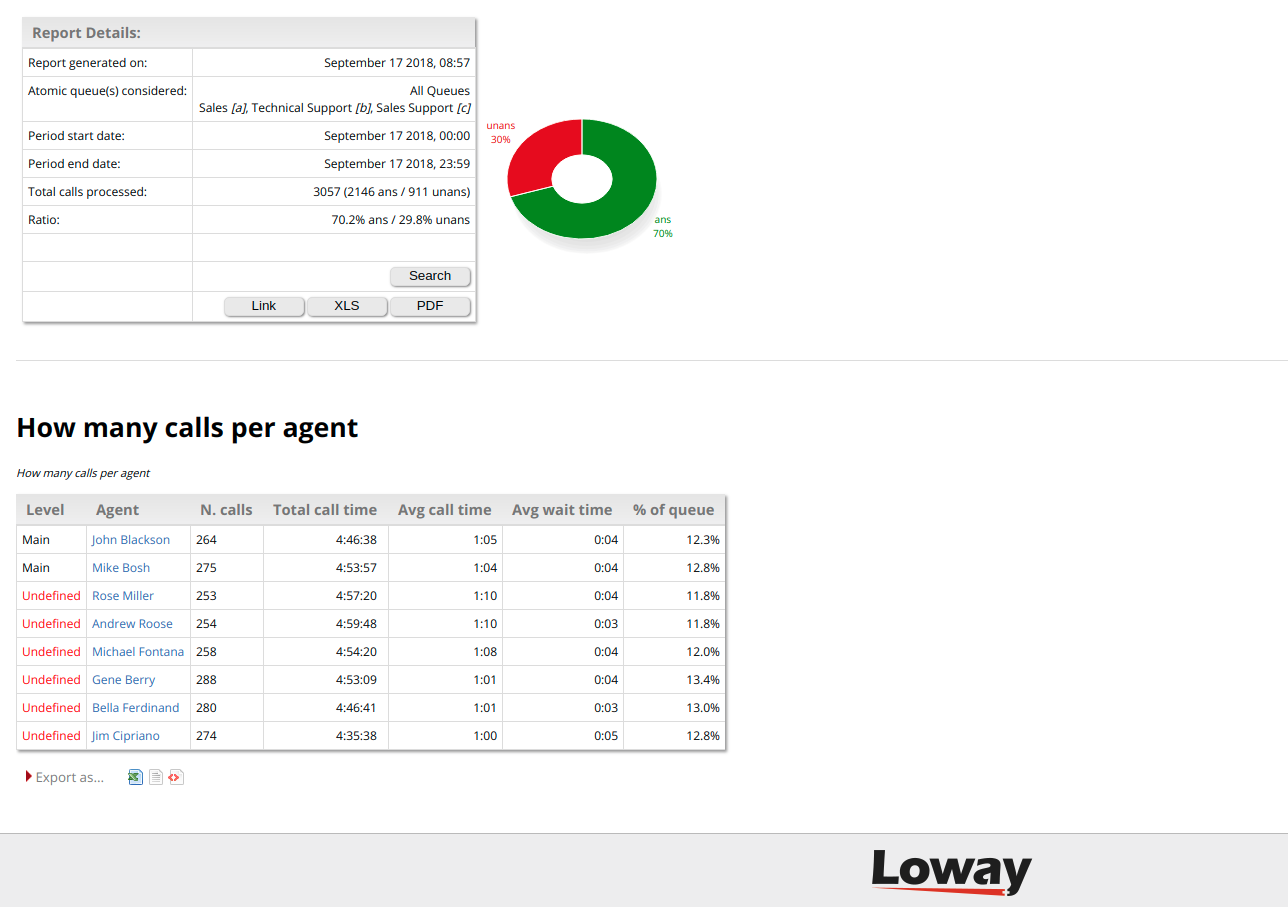
NOTE: There are only Answered calls reports for agents, because when a call rings on a queue and nobody answers it’s not a particular agent’s fault, but the fault of all the agents that failed to answer. Since there is no way to attribute lost calls to single agents, lost calls only appear on reports regarding queues.
There are reports that show the lost attempts for each agent, so that might be something worth taking a look at. They are listed below and can be added to your reports:
- AT01 - Inbound ACD call attempts
- AT02 - ACD Attempts by queue
- AT03 - ACD Attempts by terminal
QueueMetrics References
For more technical information about QueueMetrics call center solution please refer to the User Manual.
Visit www.queuemetrics.com for a 30 days full featured trial.
Attend our Free Webinars for a live demonstration of QueueMetrics.
keyboard_arrow_left Back