Managing Pauses inside QueueMetrics

What is the advantage of using the Icon agent page to manage pause codes?
QueueMetrics lets your Agents manage their own pause status, allowing you to track reliably and consistently their working day.
Pause codes can be customized to suite your needs and are designed so you can run reports with them included.
You can use this feature to track not only the downtime of your Agents, but even back-office activities and other billable events.
Agents won’t be assigned calls while paused.
What is QueueMetrics
QueueMetrics is a highly scalable monitoring and reporting suite that addresses the needs of thousands of contact centers worldwide. It offers a broad range of integrated benefits like agent productivity monitoring, target measurement, conversion rates tracking, realtime campaign statistics analysis and an easy to use interface. It’s available on premise or as a cloud hosted solution service.
What is the Agent Page (also called Icon agent page)?
QueueMetrics Icon agent page is a workstation where agents track incoming calls, connect to queues, disconnect for a break, and enter any information about calls using CRM and applications (contractor card, client reference, etc.), including:
- call starting, waiting and conversation time
- caller and internal number where the call was transferred.
- automatically or manually open a connected interface page in the local CRM system
- join or leave a queue, switch to pause mode, select a pause indicator (Lunch, Service Break, etc.), initiate an outgoing call, dial a number using a built-in soft-phone, as well as view his or her current status.
How do I use the Pause codes inside QueueMetrics?
Pause codes are enabled by default inside QueueMetrics, you can edit and create new ones.
Default Pause codes:
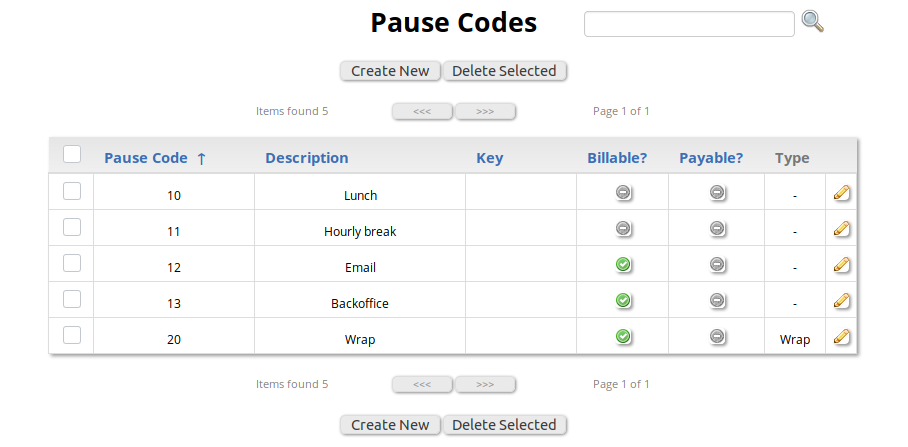
Creating a new Pause code:
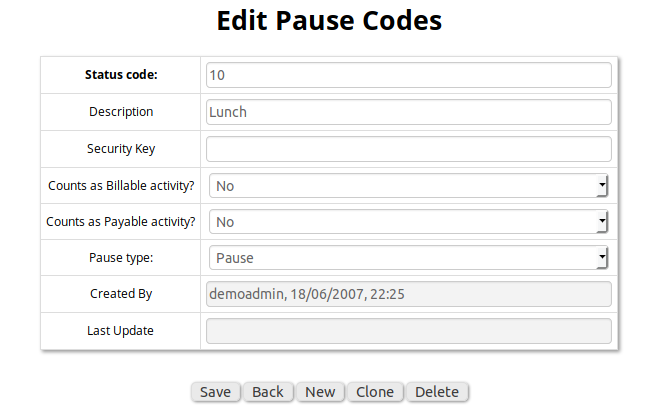
The different fields stand for:
Status code - is a numeric code that is assigned to the pause, that code can be sent via the softphone (or hardphone) by the agent to set a pause code inside Asterisk.
Description - is the name that will show up in the reports (Lunch, Back-office, ecc).
Security key - is an optional field, that lets an agent set this pause code only if it has the key assigned to them.
Billable and Payable- are flags letting know QueueMetrics if that pause should be payed (Backoffice should be billable, Lunch might not be billable or payable), this will be shown in the reports if you use QueueMetrics to calculate the hours wage.
Pause type - is an optional field that will be deprecated with future releases of QueueMetrics.
By default an Agent is not required to chose a specific Pause code.
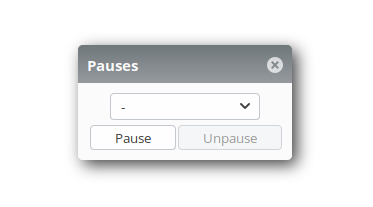
You can decide to limit this behavior, and have them chose a reason of the Pause by changing the following parameter inside the Edit System Parameters section:
default.pausecoderequired=true
Or browsing the Explore system parameters section and looking for “Reason”:
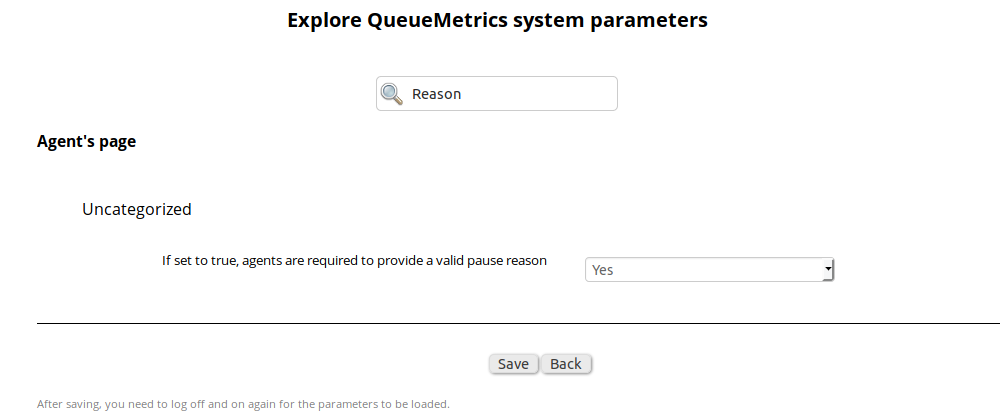
An agent can change the Pause reason if there was a mistake. This new changed state will overwrite the older state, and only the new reason will show up in the reports.
If you are using the Pause codes to track the daily activity, and you want to use different Pauses for different activities, make sure the Agent is aware it has to unpause every time a change is needed.
Note: If you are using the Classic mode, you are not required to unpause every time to change the Pause code.
You can find a quick tutorial on how to set this up here: QM FAQ
You will be able to see the Pause reason and time inside reports like this:

All you have to do is run a Quick or Custom report on the Agent you are interested in.
This sums up the overview on the Pause codes and what you can accomplish with them.
I hope this guide has been helpful.
QueueMetrics References
For more technical information about QueueMetrics call center solution please refer to the User Manual.
Visit www.queuemetrics.com for a 30 days full featured trial.
Attend our Free Webinars for a live demonstration of QueueMetrics.
keyboard_arrow_left Back