QueueMetrics-Live integration tutorial with GrandStream UCM

The UCM series of IP PBXs offer an extensive set of unified communication features in an easy-to-manage on premise solution with no licensing fees, upgrade fees or costs per features. GrandStream UCMs range from small and medium business deployments to small and medium enterprise solutions.
QueueMetrics-Live
QueueMetrics-Live cloud solution for call centers enhances your agent productivity and improves the daily workflow using a dedicated agent page with alarms options, outcomes, features codes, a WebRTC softphone, integration with all modern CRM and a complete quality tracking tool.
Track all contact centre activities with more than 200 different metrics and manage processes in realtime with extensions, calls control, live alarms, whisper, spy and barge mode, and all the advantages offered by a cloud solution like free updates, management, data retention and configuration.
QueueMetrics-Live UCM integration
In this tutorial we will take a look at how to integrate your UCM PBX with QueueMetrics-Live.
NOTE: Make sure your UCM’s firmware version is equal or higher than 1.0.20.17.
UCM configuration
Data Uploading
Go to Value-added Features -> QueueMetrics and fill out the following information:
- QueueMetrics URL: Will be something like
https://my.queuemetrics-live.com/yourinstancename
if you are using QueueMetrics Live,
- Username: Usually
webqloader
-
Account Code: is the password of the above user in QueueMetrics-Live
-
Partition: Usually this field is left empty. If you are setting up a cluster configuration, you need to put the name of the cluster server.
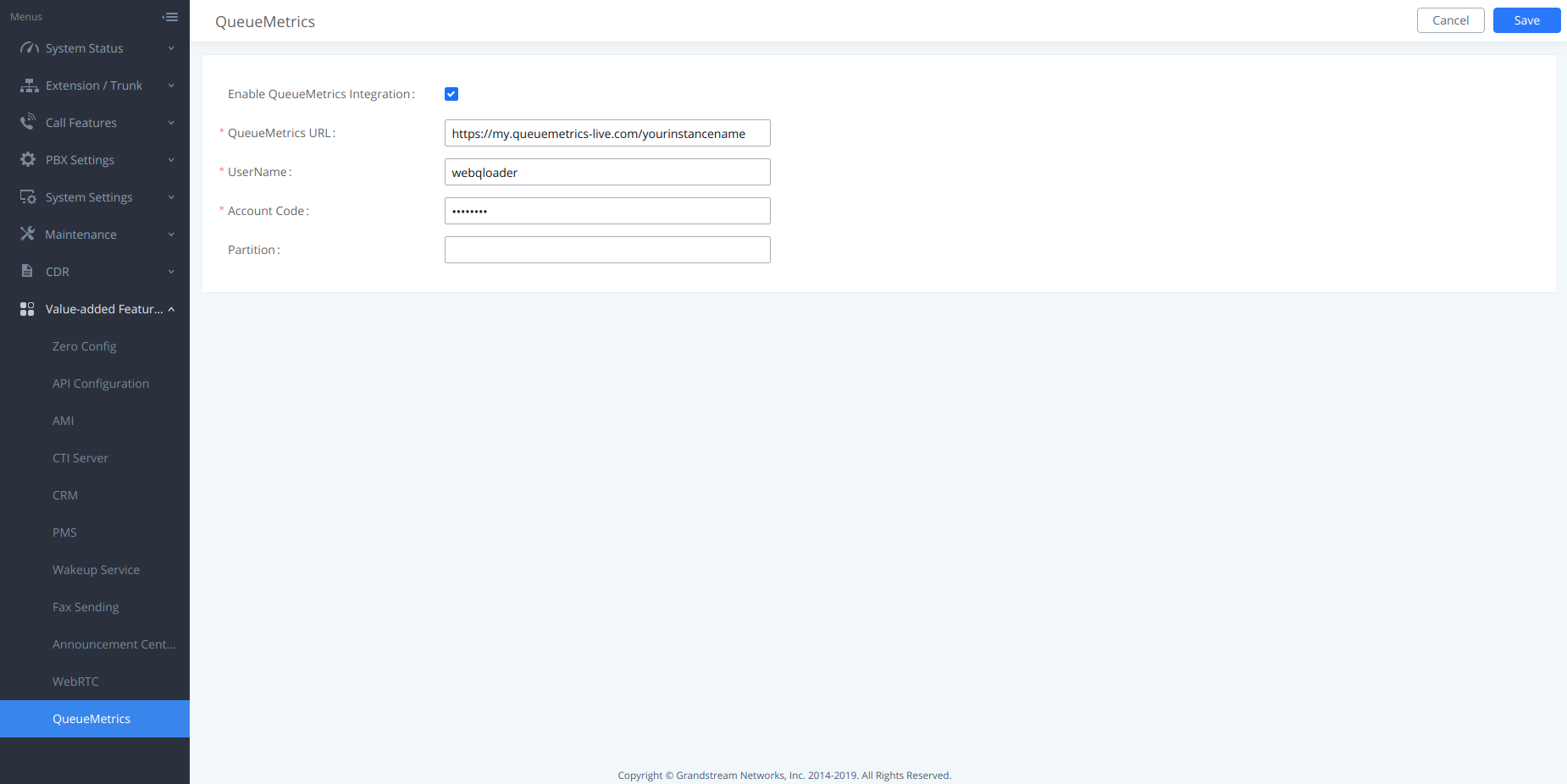
When everything is set, click on Save -> Apply Changes.
This process, if undergone correctly, should begin to upload all your PBX data to QueueMetrics-Live.
AMI
QueueMetrics-Live will need an AMI account to send commands to the UCM.
To create one, go to Value-Added Features -> AMI -> Add
Input the following information:
- Username: A username for the AMI account, we will use
queuemetricsAmi
-
Password: A password for the AMI account
-
Privilege: Select All
-
Permitted IP: Since the QueueMetrics service that resides on the UCM will talk to the AMI interface, the IP Address will be
127.0.0.1 / 255.255.255.255
As usual, Save and Apply Changes.

QueueMetrics-Live Configuration
On the QueueMetrics-Live Side, we need to import the GrandStream Configuration in terms of agents and queues, and we need to setup the AMI connection, to send commands to the UCM.
Agents and Queues Configuration
To configure the agents and queues, we will read the data that was transmitted by the PBX, and extrapolate the agents and queues from there.
-
Go to Configuration Synchronizer
-
Click on the import icon (Cloud with upwards facing arrow) in the top right of the screen
-
In the Select Source field, choose QueueLog Database Table
-
Click on the Read button
-
This will give you a list of the agents and queues on your system. If some of these are missing, it means that you didn’t use them to make calls yet, so QueueMetrics-Live cannot see them. To fix this, either make a call with those extensions or queues and repeat the process, or create them manually in QueueMetrics-Live.
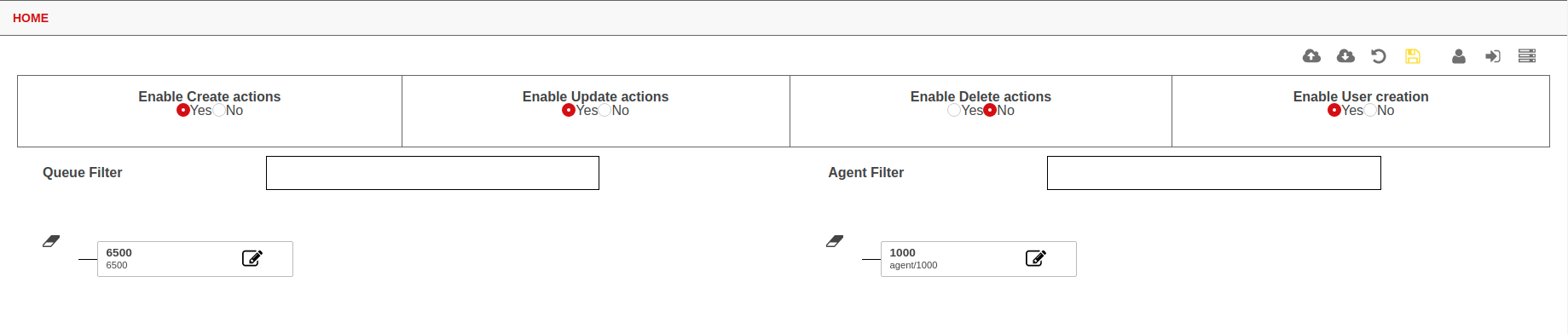
- Click on the Save Button
If this process was performed correctly, you will now have the correct agents and queues in QueueMetrics-Live. You can confirm this by running a report and checking if you can see the historical data of your UCM.
Agent Passwords
Once you do this, make sure to assign passwords to your newly created agents, by going to QueueMetrics Home Page -> Users, and editing the desired user.
Since agents are created with random passwords during the configuration process, you will need to manually assign valid passwords to your agents.
AMI Configuration
To configure the AMI connection with the UCM, go to Edit System Parameters and set the following properties:
# Enables the QM Service on the UCM to send AMI Commands
default.webloaderpbx=true
# Sends AMI commands using the QM Service on the UCM
platform.pbx=DIRECTAMI_LIVE
# Agent channnel format and options
platform.directami.agent=agent/${num}
platform.directami.extension=PJSIP/${num}
platform.directami.localext=PJSIP/${num}
platform.directami.spyoptions=bE
# AMI Credentials (change MYVERYSECRETPASSWORD with your password and queuemetricsAmi with your AMI user)
callfile.dir=tcp:queuemetricsAmi:MYVERYSECRETPASSWORD@127.0.0.1:7777
You can change each property individually if already present, or just copy and paste everything at the End of the page, so that these values override any previously set values.
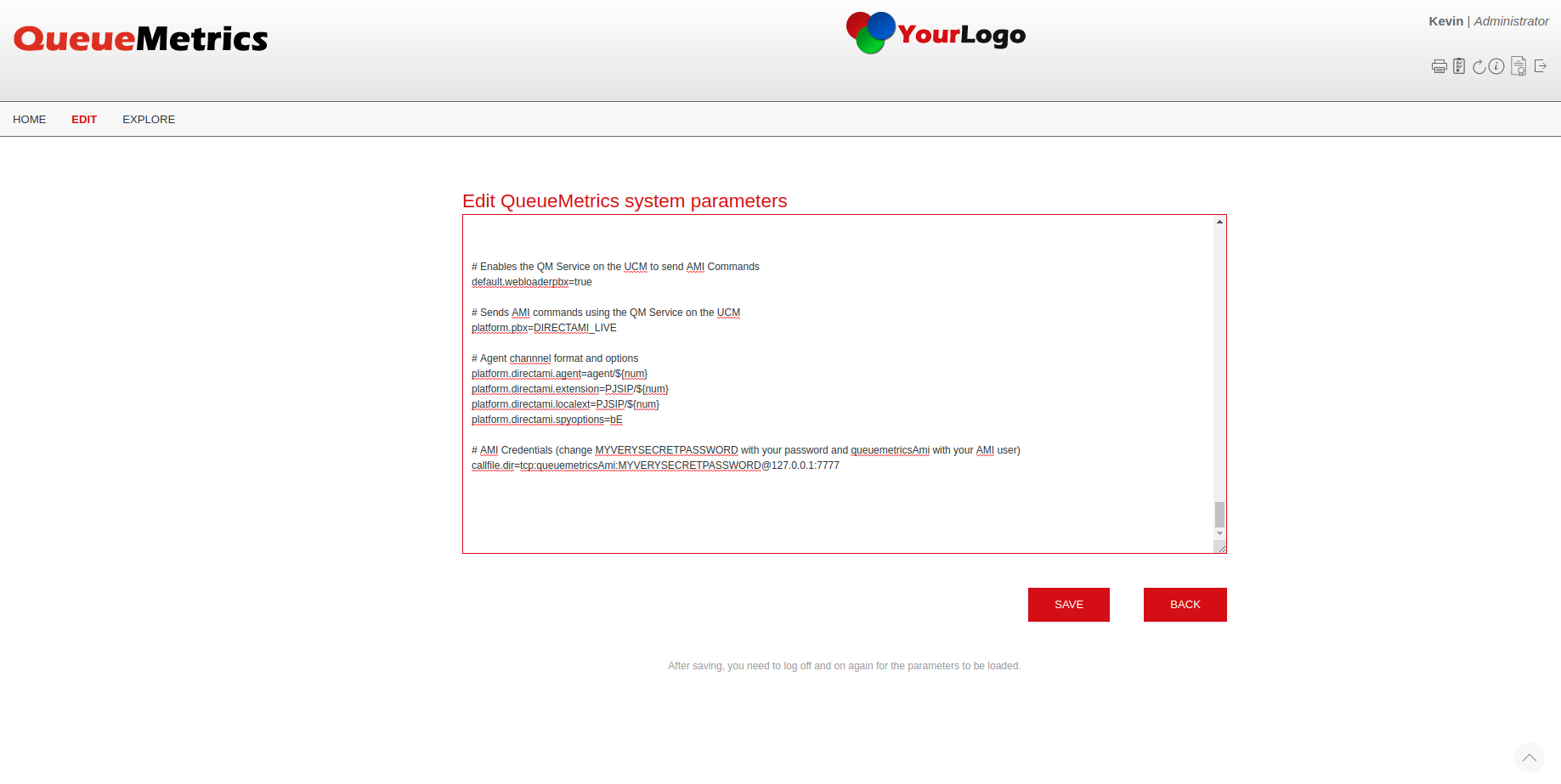
That’s it for this tutorial, now you can login using an agent account and try logging in and out of a queue.
NOTE: Before an agent can login/logout via QueueMetrics-Live, they must be logged out of their queues on the UCM.
QueueMetrics-Live References
QueueMetrics-Live is available as a cloud hosted service for Grandstream UCM, FreePBX, Yeastar, Issabel, FusionPBX and many other Asterisk and Freeswitch distros.
For more technical information please refer to the User Manual.
Visit www.queuemetrics-live.com for a free 30 days full featured trial.
Attend our Free Webinars for a live demonstration of QueueMetrics.
keyboard_arrow_left Back