Scheduled Report Setup with QueueMetrics
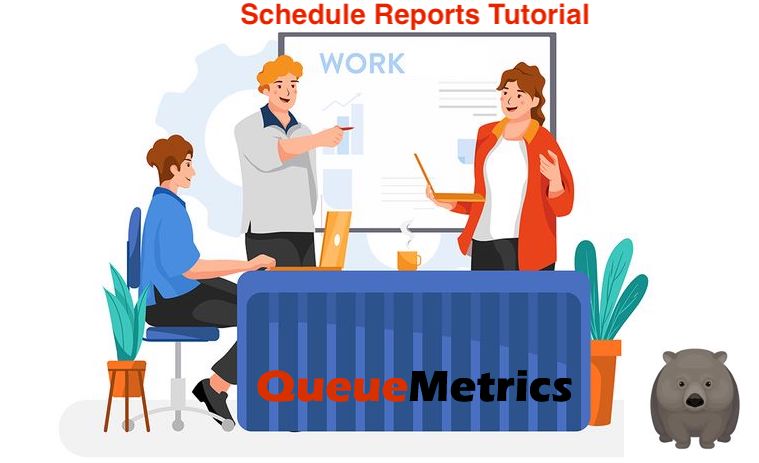
In this tutorial we are going to go through the necessary steps in order to schedule a custom report to be sent periodically via e-mail.
QueueMetrics
QueueMetrics is a highly scalable monitoring software that lets you track agent productivity, payrolls, measure targets, conversion rates, ACD, IVR, Music on hold, generate outbound campaign statistics and monitor realtime processes with customizable wallboards.
You can measure all contact centre activities with more than 200 different metrics and manage realtime processes with extensions and calls control, live alarms, whisper mode, spy and barge mode.
Prerequisites
A QueueMetrics-Live instance or a QueueMetrics on-premise installation (at least 21.04.1), with a SMTP server setup.
For the on-premise version of QueueMetrics you can find the SMPT parameters to add to the Edit system parameters here, under the “SMTP settings” section: SMTP parameters
NOTE: The Hosted version of QueueMetrics has a default SMTP server that can be changed if necessary.
Edit Report Exports
First of all, we need to choose the custom report that we are going to export. In our example, we are going to schedule our “First Report” custom report.
If you need more details on how to create a custom report, you can have a look at our documentation here:
Creating a custom report
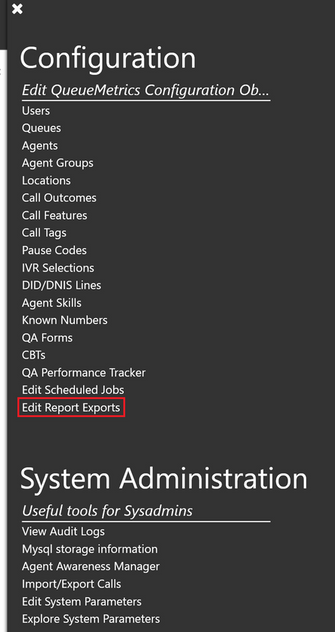
Opening up the Report Exports Configuration page, we are going to create a New Export, by clicking the “Create new” button.
From here, we are going to add our title (in this case, First Export), chose the report that we want to schedule, the format (in this case Excel) and the e-mail (you can have more than one e-mail by separating them with the “|” pipe symbol).
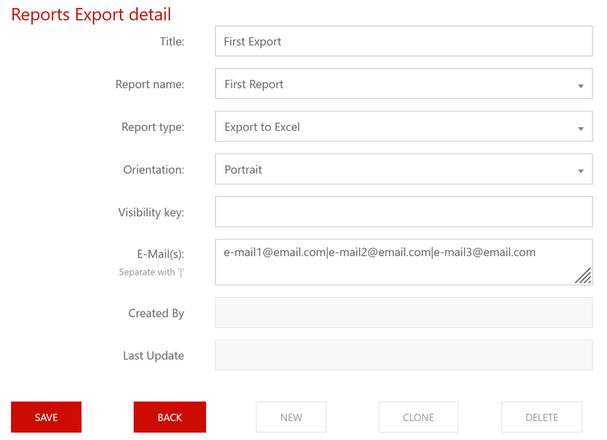
Edit Scheduled Jobs
Now we can go to the Edit Scheduled Jobs section of QueueMetrics, where we can create a new schedule for our report.
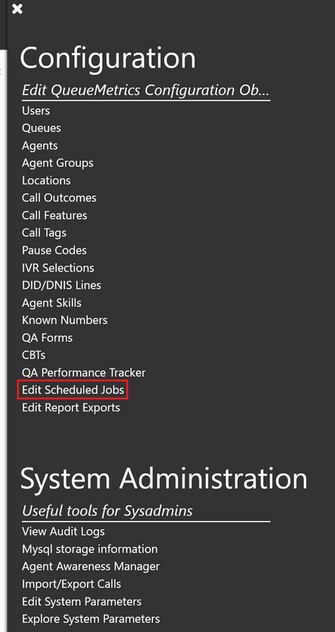
In this section we are going to select our previous Export Job (First Export) and we are going to give a description to this Schedule Job.
We want the report to be sent to us every working day at 8:00 AM; so we have selected “Once a Day” at “8:00 AM”, from Monday to Friday (by clicking the calendar).
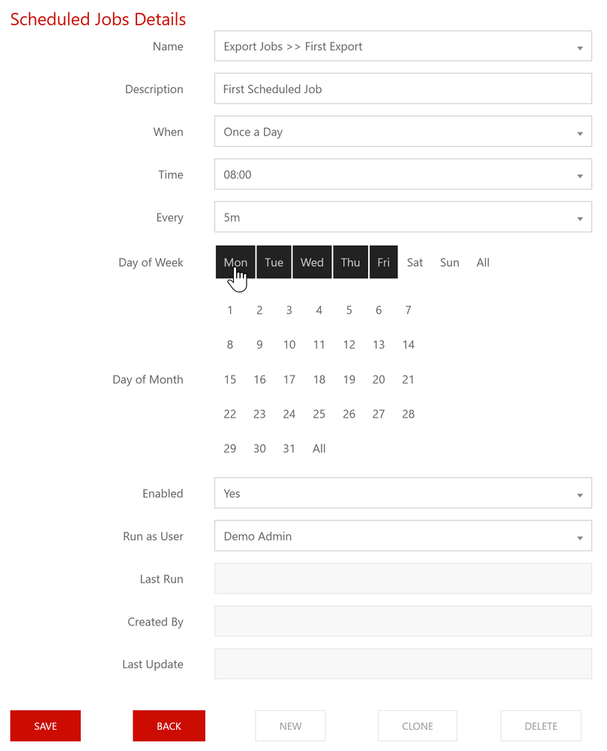
Make sure that the Scheduled Job is “Enabled” and Save.
This should be everything you need to know to set up your first Scheduled job.
Keep in mind that every time you update the custom Report assigned to this Schedule Job, the e-mail you receive will have the updated Report, with the new filter or parameters assigned to it.
QueueMetrics References
QueueMetrics software is available on premise or as a cloud hosted service for FreePBX, Yeastar S PBX, Grandstream, Issabel, FusionPBX and many other Asterisk distros.
For more technical information please refer to the User Manual.
Visit www.queuemetrics.com for a free 15 days full featured trial.
Attend our Free Webinars for a live demonstration of QueueMetrics.
keyboard_arrow_left Back