Enabling new supervisors to run reports for Ms Teams
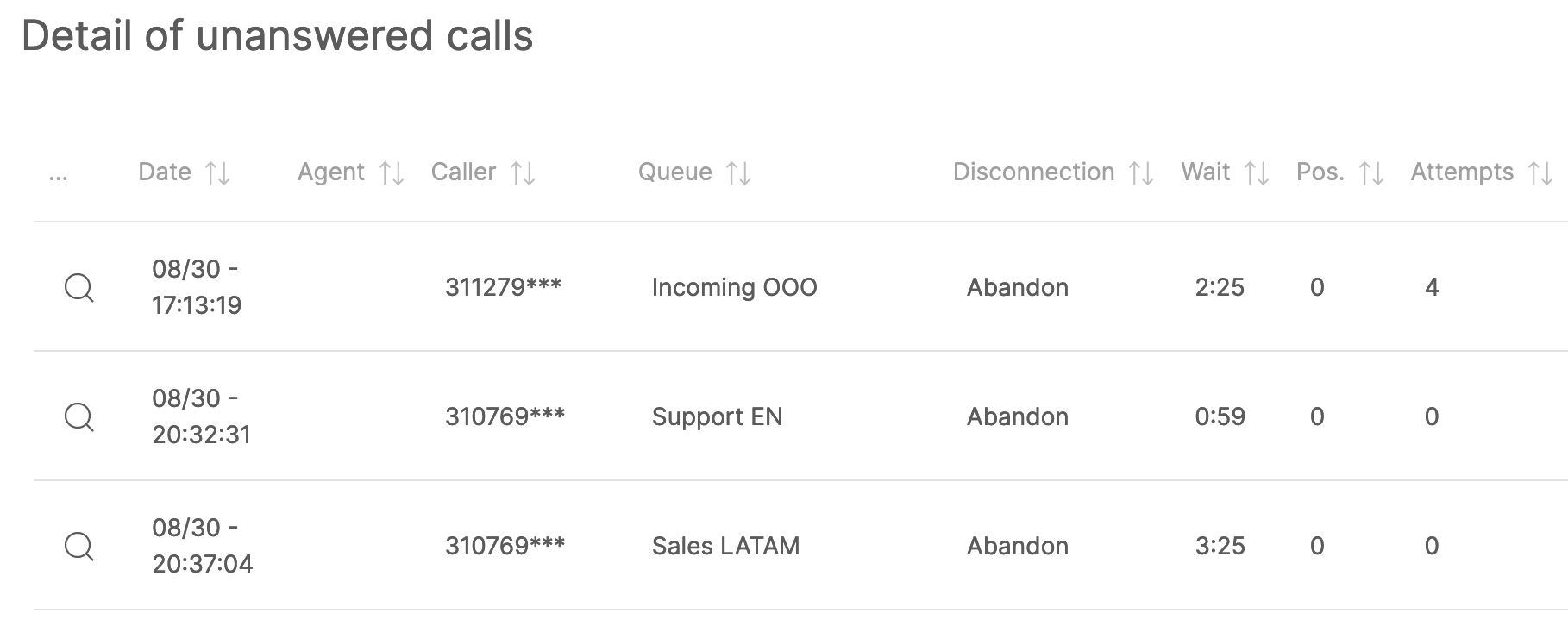
When we create a new instance of QueueMetrics Live for Teams, we set you up an admin user that can do everything, and send it to you. Of course, you may want to add more people, so that they are independent of your account. You may also want to fine-tune the kind of security grants they get in accessing the system.
QueueMetrics Live instances that receive data from Microsoft Teams are initially synchronized to your Teams tentant, so you should expect to find the user you want to enable as a supervisor if, starting from the homepage, click on the cog top-right, tehn click on Users, and look for the one you want.
If you don’t see the person you’re looking for, go back to the homepage, look for the Synchronizer block, click on it, click on Upload Configuration, and click on Apply once it’s done (it might take a while). Then go back to the Users list.
At this point you should see your user. Click on the pencil icon that is on the right side of the screen close to the user want to change, and make some changes:
- you will have to specify a password so that they can login. You have to enter it twice in “Password” and “Confirm password”.
- make sure that the user appears as “enabled”.
- if you want them to login, using their email address, set it in “Email” field - as an alternative, they will be always able to login using the code specified under “login”
At this point, you have to decide whether this user will be enable just to run reports or change system configuration as well (create new users, set up scheduled reports, etc).
If you only want them to be able to run reports, the correct class to select for them will be SUPERVISORS.
If you want a user that is just as powerful as the one that you are using to configure the system, select ADMIN.
Now save your changes and try logging on with the new user.
By the way, as the licensing only applies to data
Empowering supervisors
In general, default supervisors are kind of locked down - they can just run reports that somebody else created for them.
You may want to make them more useful by giving them grants to create a new report, to save a public reports for other other people to use, to export reports and to change their password.
To do this copy, the following incantation under “User keys” on the the user’s details page:
SQUERY_ADD SQUERY_FORALL USR_REPORTS_EXPORT CHPASSWD
If you want to see and edit all the many features you can turn on and off, you should click on the pencil I can close to “User keys”, so you can basically decide on a user by user basis, what they are allowed to be doing. A complete list of features is available at https://docs.loway.ch/QueueMetrics/250_A_SecurityKeys.html
If you want to create a shared profile that all supervisors have, you can do the same thing by adding the new keys to the SUPERVISORS class itself - that you can access by clicking “Show classes” on the “System Users” page.
Creating new reports
Supervisors are not allowed to modify the default reports that come with your new instance of QueueMetrics Live for Teams, but they can create their own.
When they open a report, it will say that this report is read-only. To customize it, they first have to “clone” it – from the hamburger menu top left select the “clone” icon, and then save the cloned report, possibly with a new name. At this point the report is theirs, and can be modified as needed.
It can also be shared or made private. To do this select the cog icon from the same hamburger menu, and toggle the “Public/private” switch as your best see fit.
To further fine-tune visibility, you may put security keys to protect some reports and make them available to some user only - see https://www.queuemetrics.com/faq.jsp?uid=faq-046-protecting-queues - the same logic applies to security keys on any object.
QueueMetrics Live for Teams
If you run Telephony within your Teams tenant, and we managed to pique your curiosity (or you just need a list of lost calls….) - be our guest, and we will walk you through a fully complimentary, no-strings-attached, 15-day free trial.
keyboard_arrow_left Back