Troubleshooting: Sending commands to the PBX
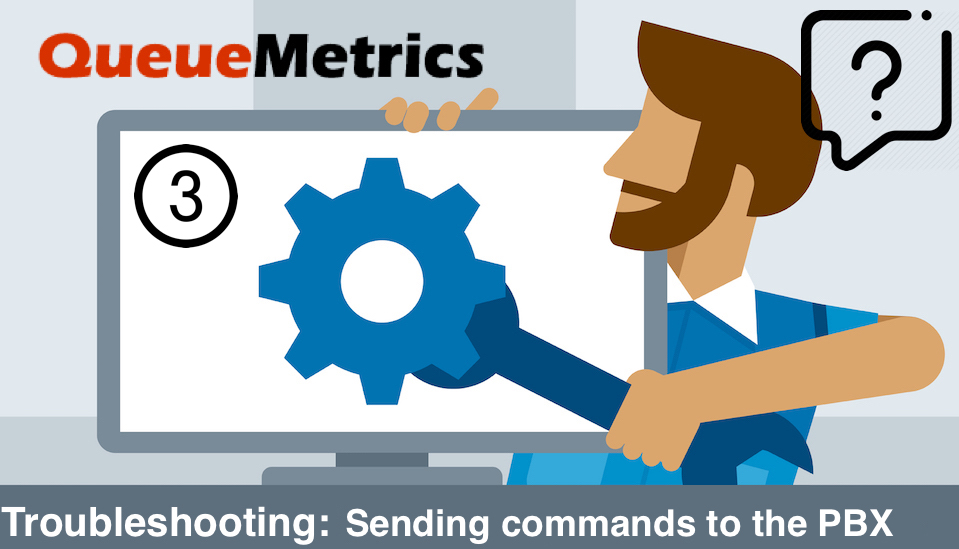
Sending commands to the PBX
If you are trying to send commands to the PBX through QueueMetrics, but nothing happens, there is probably an issue with the AMI connection between QueueMetrics and the PBX.
The AMI Interface
Asterisk offers an external command interface called AMI “Asterisk Manager Interface”. QueueMetrics takes advantage of this interface to send commands to the PBX in different situations, for example to log an agent on a queue.
In the following steps, we will take a look at the different parts you need to set up in order to send commands to the PBX correctly.
Here you can find all the troubleshooting tutorials.
Asterisk Manager Users
To use the AMI Interface, QueueMetrics needs to be recognized by the PBX. In order to allow this, we need to create a dedicated Asterisk Manager User on our PBX. In the picture we can see how to create one on a FreePBX machine.
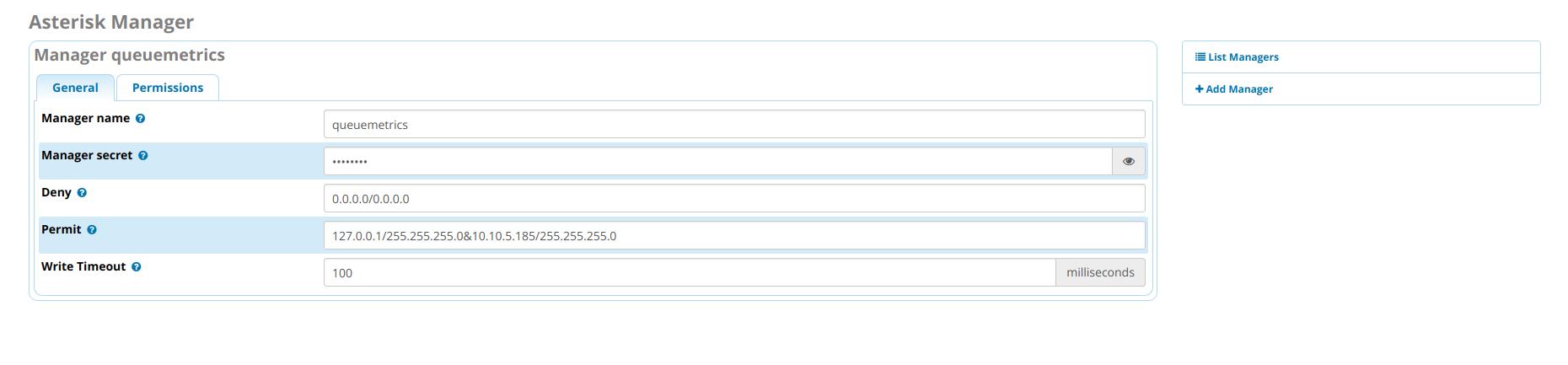
When we create an Asterisk Manager User, we need to give it all the permissions in order to allow QueueMetrics to be able to control the agents and the calls on the PBX.
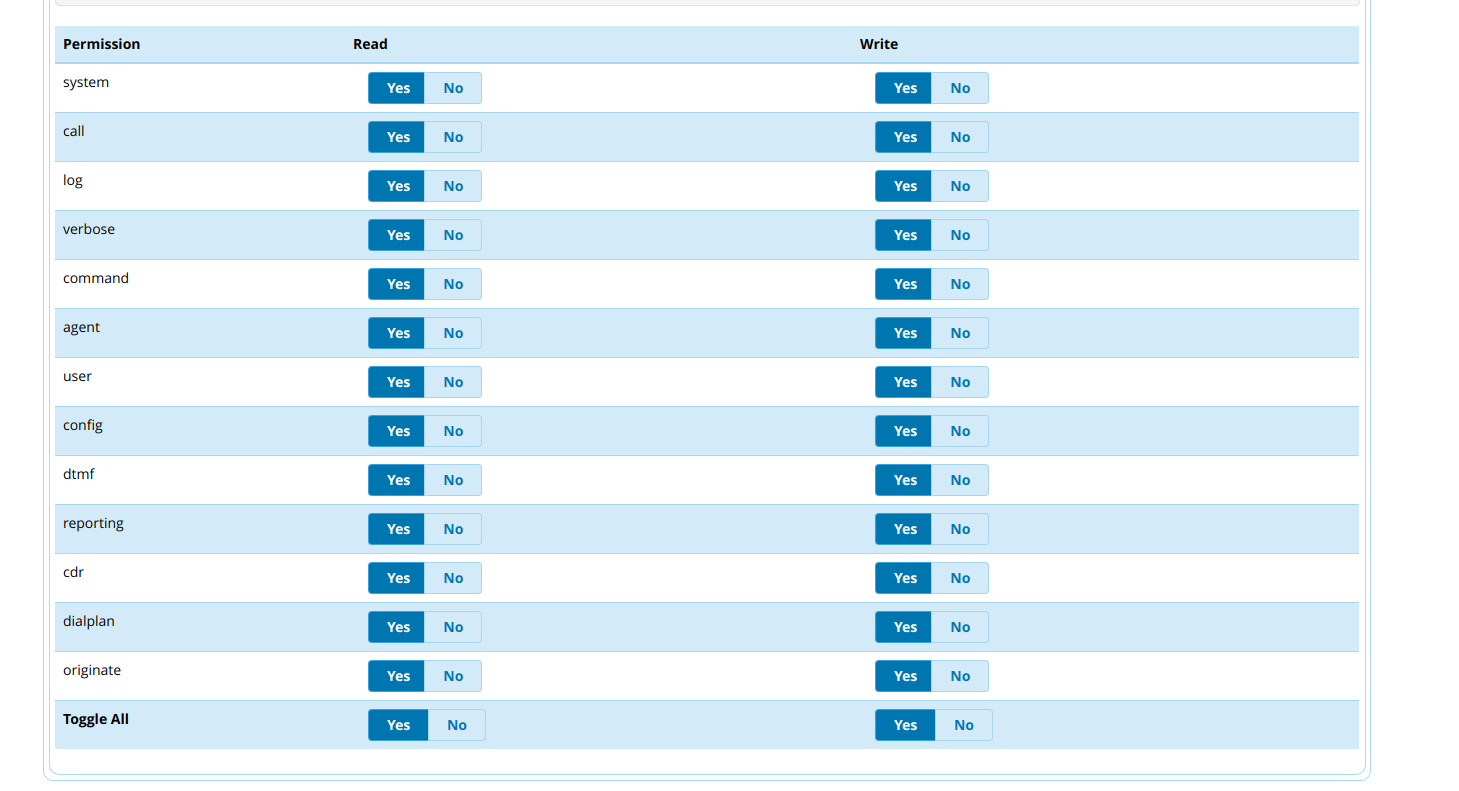
NOTE: If the QueueMetrics machine is on a different machine than the PBX, you will need to allow the specific IP Address of the QueueMetrics Machine (as shown in the first picture).
Configuring the connection
Once you have created the Asterisk Manager User, you need to setup the AMI User on the QueueMetrics. This way QueueMetrics will know to use this user when connecting to the PBX.
In order to do this, go to “Edit System Parameters” from QueueMetrics’ Home Page, and set the following property:
callfile.dir=tcp:AMIUSER:AMIPASSWORD@PBXIPADDRESS:5038
for example:
callfile.dir=tcp:queuemetrics:password@127.0.0.1
This will tell QueueMetrics where to find the PBX, and how to connect to it.
Classic Mode vs DirectAMI Mode
QueueMetrics offers two different modes of using the AMI Connection to send commands to the PBX.
The first mode is called “Classic” mode. The way this mode works, is by sending an originate command through the AMI connection, that activates a specific part of QueueMetrics’ custom dialplan on the PBX. This mode is not the default mode anymore, and we recommend you do not use it unless there is a specific reason.
The second mode is called “DirectAMI” mode. This mode leverages the commands that Asterisk offers directly, without using the QueueMetrics dialplan. We recommend you use this mode as it is more stable.
To find out what mode you are using, check the value of the following parameter in the “Edit System Parameters” page.
platform.pbx=CLASSIC
or
platform.pbx=DIRECTAMI
AMI Tester
Once you have setup the AMI connection parameters, you can test if the connection actually works, by using the AMI Tester.
The AMI Tester is a built-in functionality that QueueMetrics offers, to check if the AMI Connection is working.
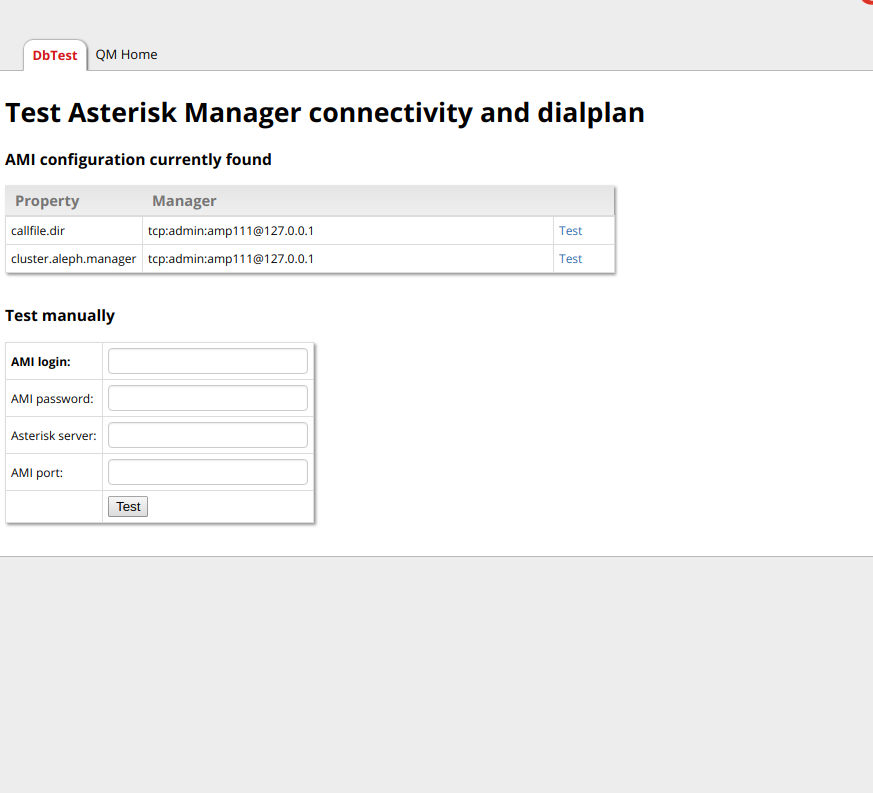
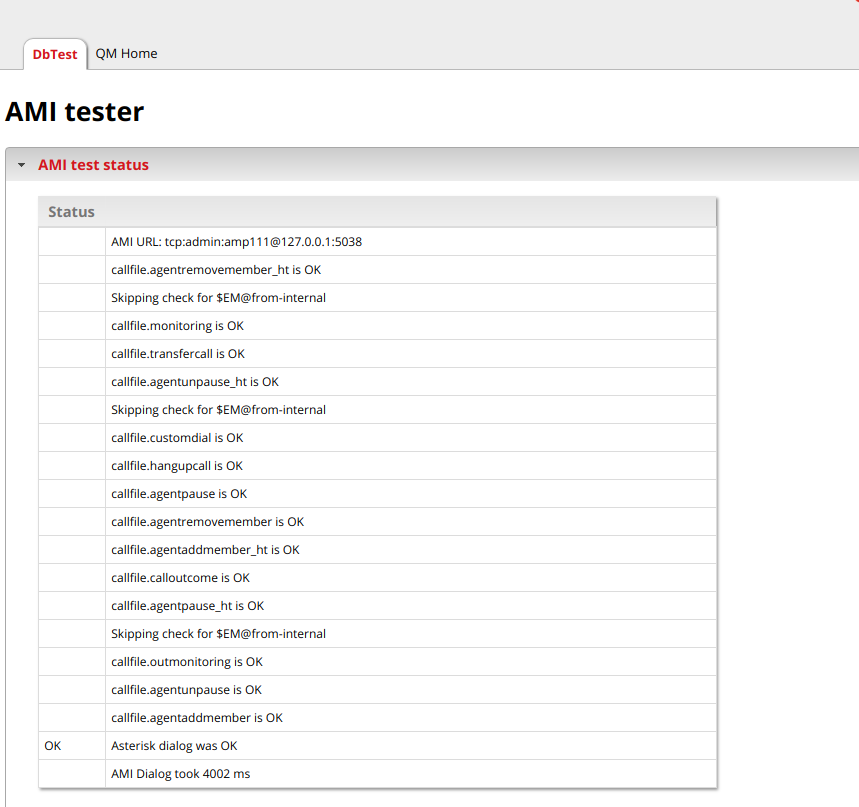
NOTE: If you see a lot of ERR results, it probably means that the QueueMetrics dialplan is missing. This is important only if you are using Classic mode. If the dialplan is missing you can contact QueueMetrics support at support@loway.ch to ask for the most recent version. If you are using DirectAMI mode, then you can ignore the missing dialplan, but make sure that the following message is displaying at the end.
OK Asterisk dialog was OK
If you see this error:
ERR Problem: AMI query failed
It could mean that there is a network issue between the QueueMetrics and the PBX, or that the parameters we have setup until now are not correct.
NOTE: The AMI Tester will not be present on a QM-Live or in a QueueMetrics for Yeastar installation.
For more on this topic check also Troubleshooting: Complete debugging of commands on your PBX
QueueMetrics References
For more technical information about QueueMetrics call center solution please refer to the User Manual.
Visit www.queuemetrics.com for a 30 days full featured trial.
Attend our Free Webinars for a live demonstration of QueueMetrics.
keyboard_arrow_left Back