QueueMetrics On Premise Quick Setup Guide for VitalPBX
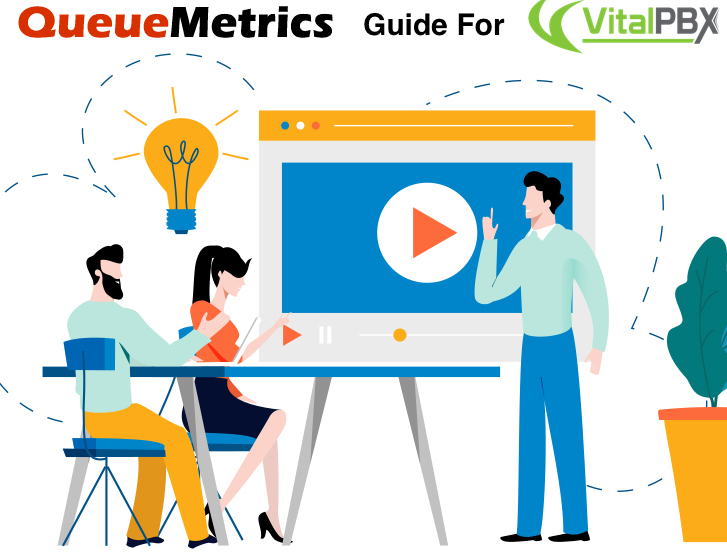
QueueMetrics On Premise on VitalPBX
If you are testing QueueMetrics On Premise on your VitalPBX platform, read ahead to find out how to quickly set everything up.
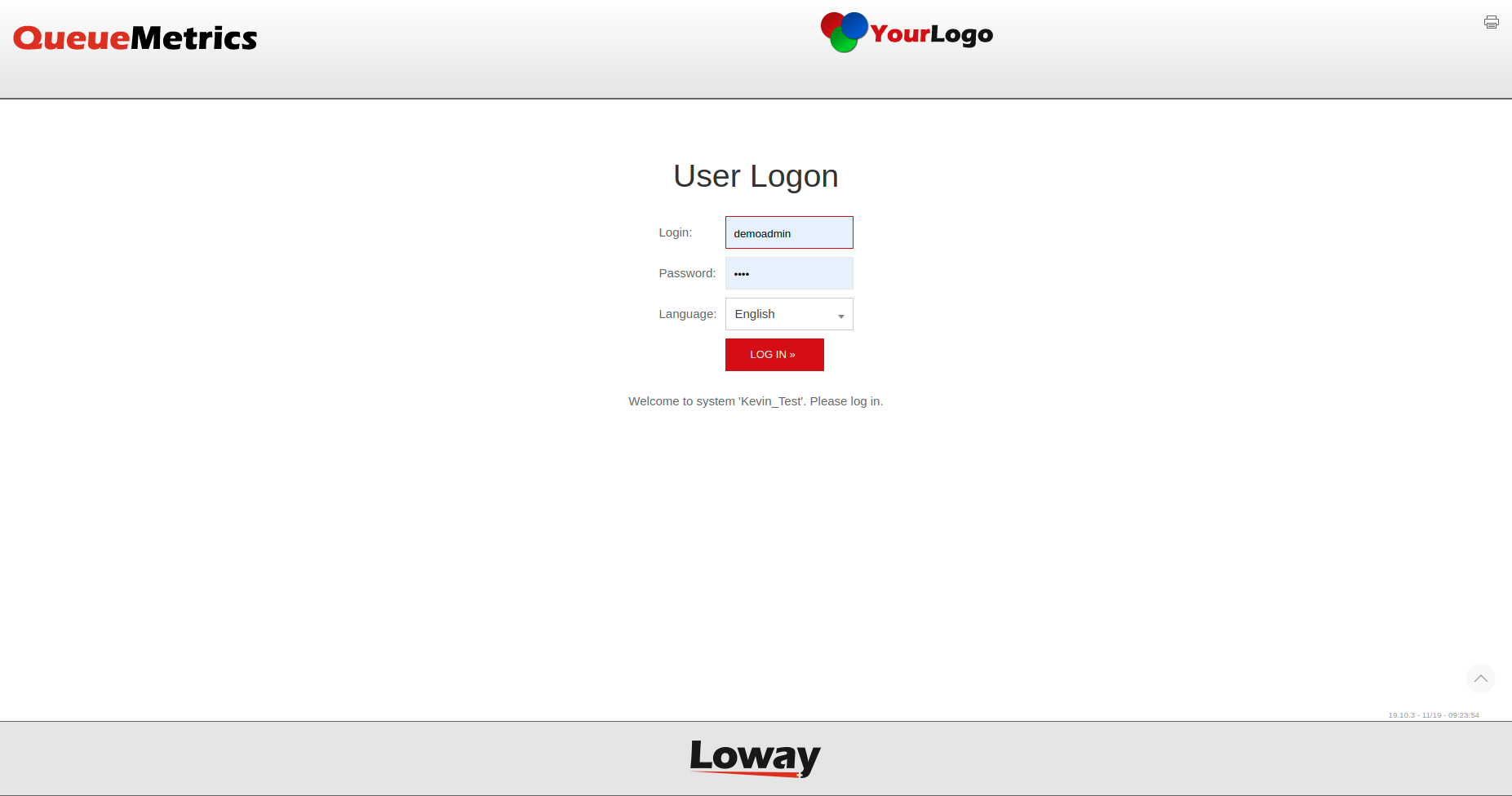
QueueMetrics
QueueMetrics is a highly scalable monitoring and reporting suite that addresses the needs of thousands of contact centers worldwide and offers a broad range of integrated benefits like agent productivity monitoring, target measurement, conversion rates tracking, realtime campaign statistics analysis and an easy to use interface. It’s available on premise or as a cloud hosted solution service.
QueueMetrics On Premise Quick Setup (VitalPBX)
QueueMetrics On the same machine
If you are installing QueueMetrics on the same machine as the PBX, just add our repository and install the package:
wget https://yum.loway.ch/loway.repo -O /etc/yum.repos.d/loway.repo
yum install queuemetrics
Now, install the Uniloader service. This service will grab the data from your PBX and send it to your QueueMetrics instance.
yum install uniloader
Install QueueMetrics on a different Machine
If you are installing QueueMetrics on a different machine, follow the next steps.
NOTE: We are assuming that you are using a CentOS 7 machine (or more recent), as recommended. If you are using a Debian system, please contact support at support@loway.ch for instructions.
On the QueueMetrics machine run:
wget https://yum.loway.ch/loway.repo -O /etc/yum.repos.d/loway.repo
yum install queuemetrics
Once the installation is complete, you can access QueueMetrics through your browser, at
http://IPADDRESS:8080/queuemetrics
Here, you will be prompted to accept the license, and to create a QueueMetrics database. Input your MySQL root Username and Password, and follow the steps presented by the wizard.
Install Uniloader on your VitalPBX
Uniloader is a service that reads the queue data from VitalPBX and sends it to QueueMetrics.
To install Uniloader on your PBX, run the following commands
wget https://yum.loway.ch/loway.repo -O /etc/yum.repos.d/loway.repo
yum install uniloader
Setup Uniloader
We need to setup the Uniloader with your QueueMetrics information.
Edit the following file:
/etc/sysconfig/uniloader
and, since we are using the On Premise version of QueueMetrics, we can delete or comment the QueueMetrics-Live section, and uncomment and edit the Local QueueMetrics instance section, like so:
QUEUELOG=/var/log/asterisk/queue_log
# QUEUELOG="/var/log/freeswitch/queue.log"
LOGFILE=/var/log/asterisk/uniloader.log
LOCKFILE=/var/lock/subsys/uniloader
PIDFILE=/var/run/uniloader.pid
# Local QueueMetrics instance
URI="mysql:tcp(QMIPADDRESS:3306)/queuemetrics?allowOldPasswords=1"
LOGIN=queuemetrics
PASS=javadude
TOKEN=P001
Be sure to change QMIPADDRESS with the ip address of the QueueMetrics machine.
LOGIN and PASS are already set with the default Username and Password for the QueueMetrics database.
Once this is all setup, restart the service with:
systemctl restart uniloader
or, if that doesn’t work, with
service uniloader restart
Configuration
Creating the Queues and Agents in QueueMetrics:
From your QueueMetrics Homepage, you will be able to create the Agents and Queues.
Create an Agent with:
- “Asterisk agent code” - agent/400 (same as the extension that you want to monitor)
- “Agent description” - will be the name of the extension (it can be whatever Name you prefer)
Create a Queue with:
- “Queue alias” - will be the name of the Queue in QueueMetrics (it can be whatever Name you prefer)
- “Queue(s)” - Q999 the same as the Queue number on your PBX (preceded by the letter “Q”)
NOTE: you are able to monitor more than one PBX queue under just one QueueMetrics queue by separating the queues with the “|” (pipe) symbol (Q999|Q1000|Q1001).
Now you should be able to see your Call Center activity under Start realtime monitoring or Start wallboard in the Homepage.
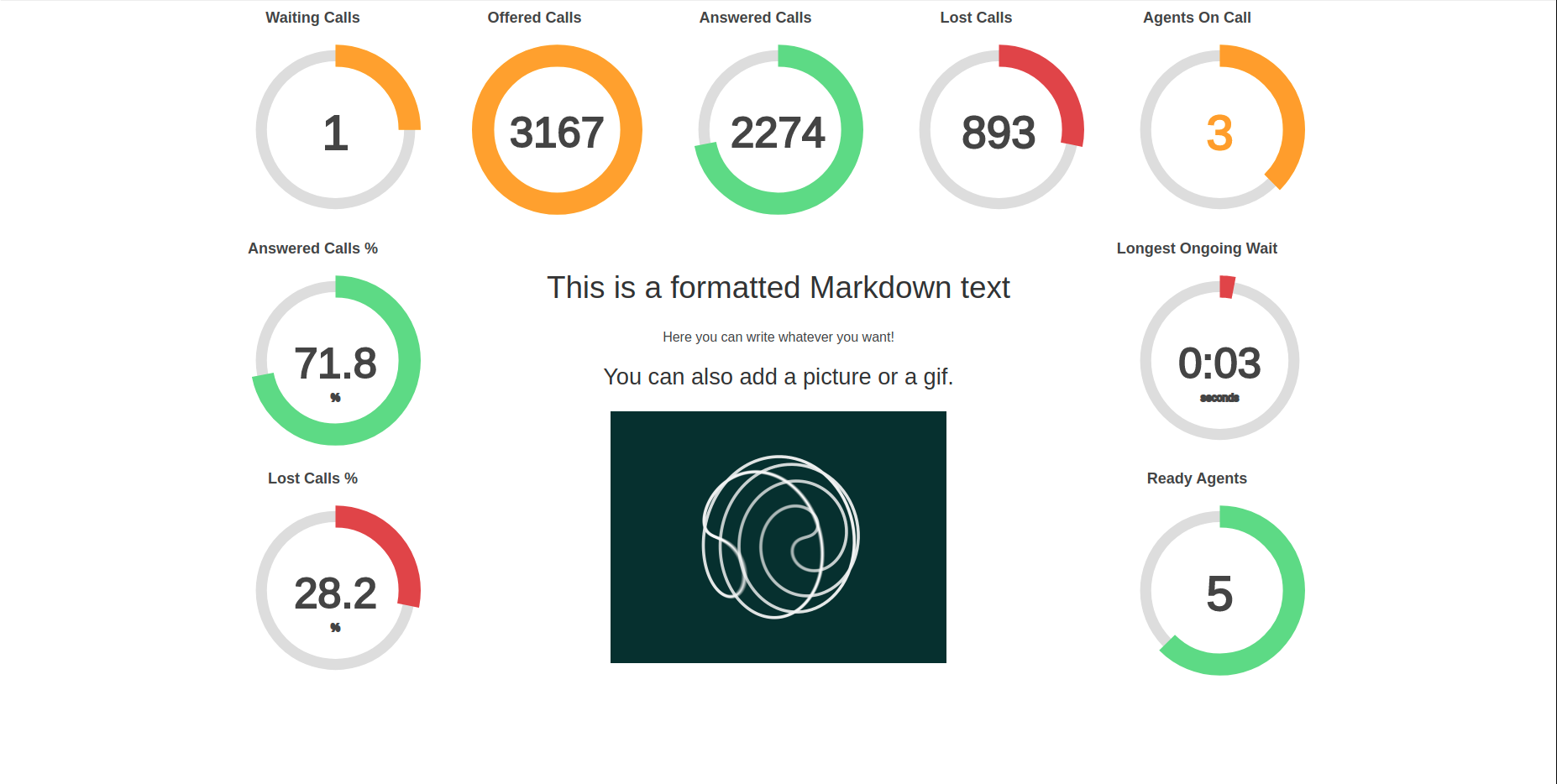
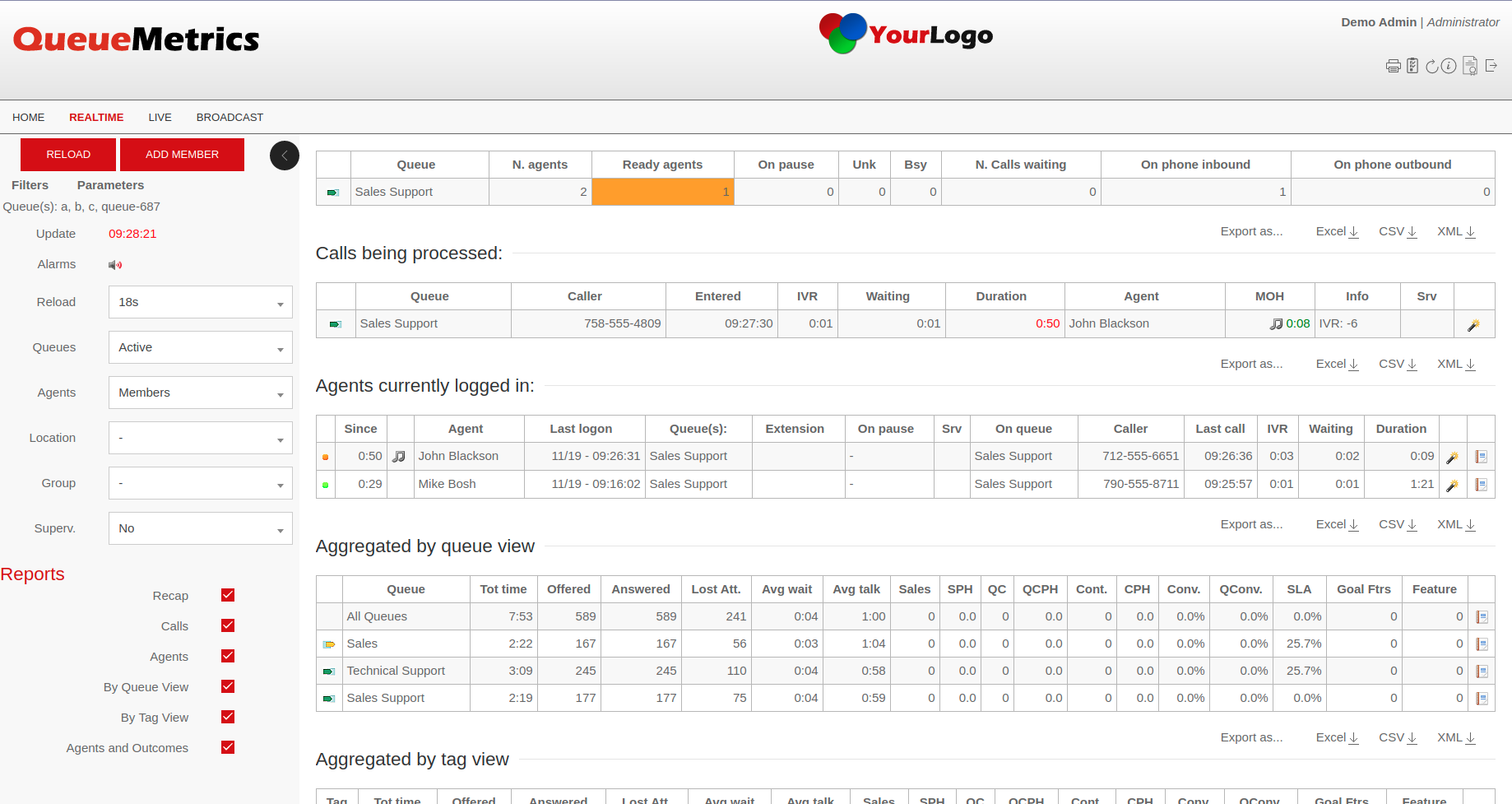
Sending Commands to VitalPBX (Optional)
These settings are only necessary if you intend to use the QueueMetrics Agent Page or allow your supervisors to control your agents and calls from the Realtime View.
AMI Credentials in QueueMetrics
To allow the QueueMetrics to send commands to the PBX (Log agents on queues, Pause agents etc.), we need to create an AMI user on the VitalPBX, then set the credentials in QueueMetrics.
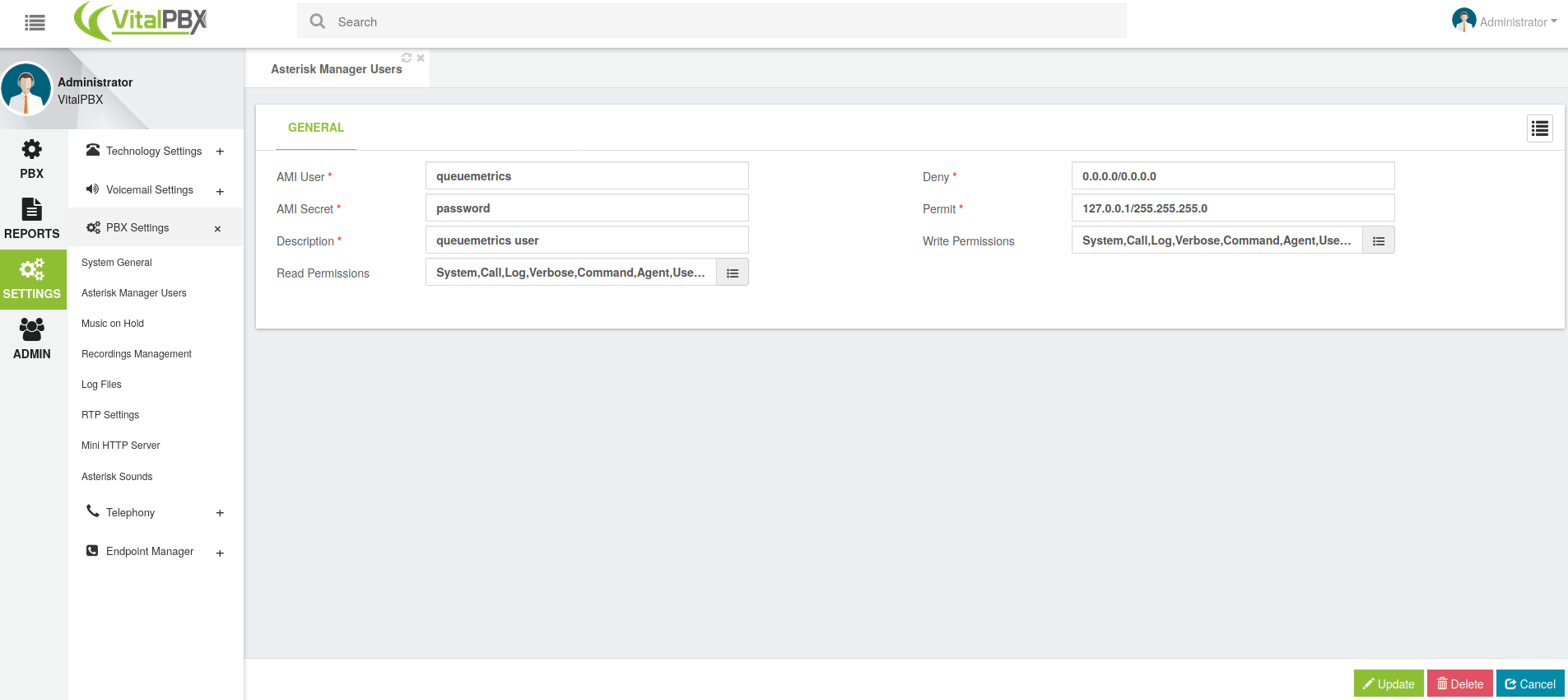
From QueueMetrics’ Homepage, go to Edit System Parameters and change the following value from:
callfile.dir=tcp:admin:password@127.0.0.1
to
callfile.dir=tcp:AMIUSERNAME:AMIPASSWORD@PBXIPADDRESS
In our case:
callfile.dir=tcp:queuemetrics:password@127.0.0.1
SIP or PJSIP
QueueMetrics needs to know which format to use when logging extensions onto queues.
Depending on what extensions you are using, add the following property at the end of the Edit System Parameters page:
platform.directami.extension=SIP/${num}
or
platform.directami.extension=PJSIP/${num}
User settings
If you want you Agents to use the QueueMetrics Agent page they will need a User in QueueMetrics.
From your QueueMetrics Homepage, navigate to the Users configuration screen.
Create a new Agent User with:
- “Login” - agent/400 (“agent/” is needed, the number after that can be the extension or another number)
- “Password” - chose a password for the User
- “Real name” - this will be the Name displayed on the Agent Page
- “Class” - select the “AGENTS” class
NOTE: Agents will need to login using their own agent code (eg: agent/400), unless you set an E-mail address for them, that can then be used on the login screen instead of the agent code.
Now, if you log out, you will be able to login as an agent using your agent credentials.
QueueMetrics References
For more technical information about QueueMetrics call center solution please refer to the User Manual.
Visit www.queuemetrics.com for a 30 days full featured trial.
Attend our Free Webinars for a live demonstration of QueueMetrics.
keyboard_arrow_left Back