IVR module for FreePBX
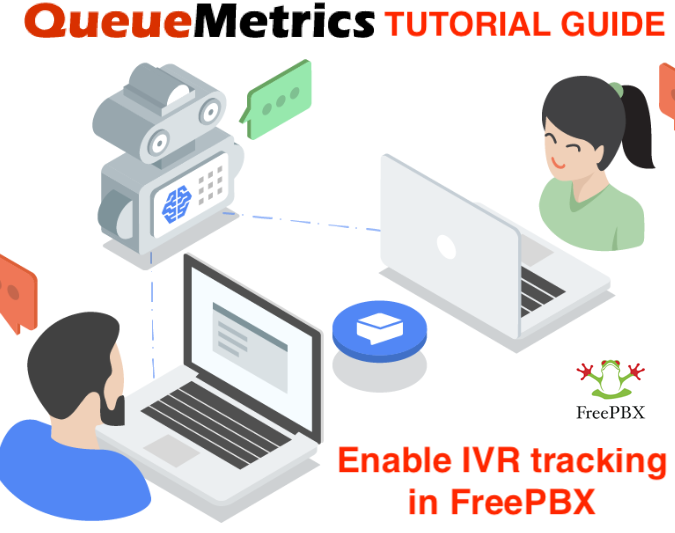
How do you enable IVR tracking on your FreePBX and monitor the IVR events in QueueMetrics?
By installing the correct module on your PBX, you will be able to track the IVR events in your call-center.
This guide will show you how to enable the IVR tracking feature in your FreePBX.
QueueMetrics
QueueMetrics is a highly scalable monitoring and reporting suite that addresses the needs of thousands of contact centers worldwide and offers a broad range of integrated benefits like agent productivity monitoring, target measurement, conversion rates tracking, realtime campaign statistics analysis and an easy to use interface.
queue_log_to_file=yes
Installing the module
You can find the IVR module in this Repo: FreePBX IVR module
You will need to manually install the module on your FreePBX instance from the Module Admin page (Admin->Module Admin).
- Download the module from the FreePBX repository:
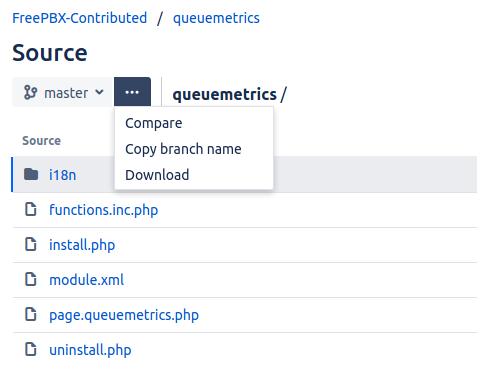
- Go to Admin->Module Admin
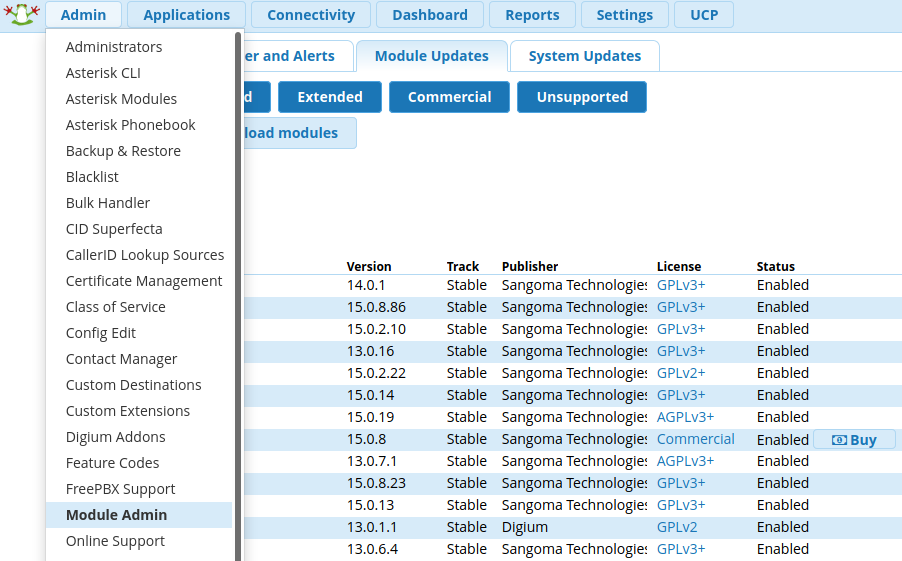
-
Go to “Upload modules”
-
Select “Type: Upload (From Hard Disk)”
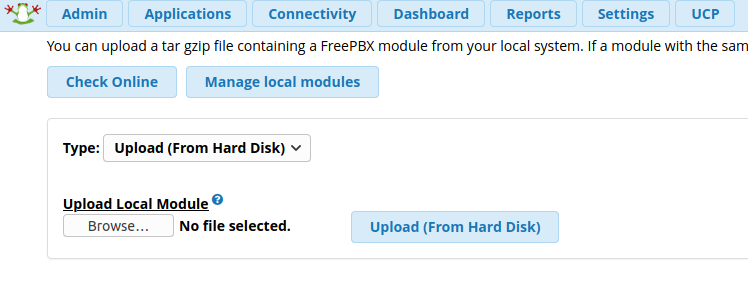
- Upload the module to FreePBX and install it (the zip file that you just downloaded)
Then go back to the Module Admin page, find QueueMetrics under the Settings category and enable the module.
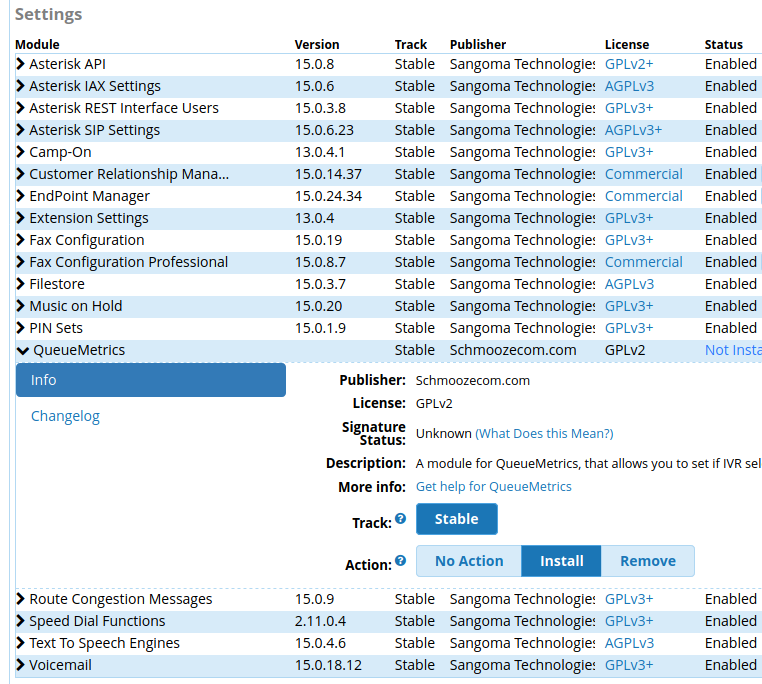
Save and Submit the changes.
Now it will be enough to start the IVR tracking from the “Settings” dropdown menu, that you find in the toolbar above. Open the QueueMetrics module and check the box. Save and Apply the changes.
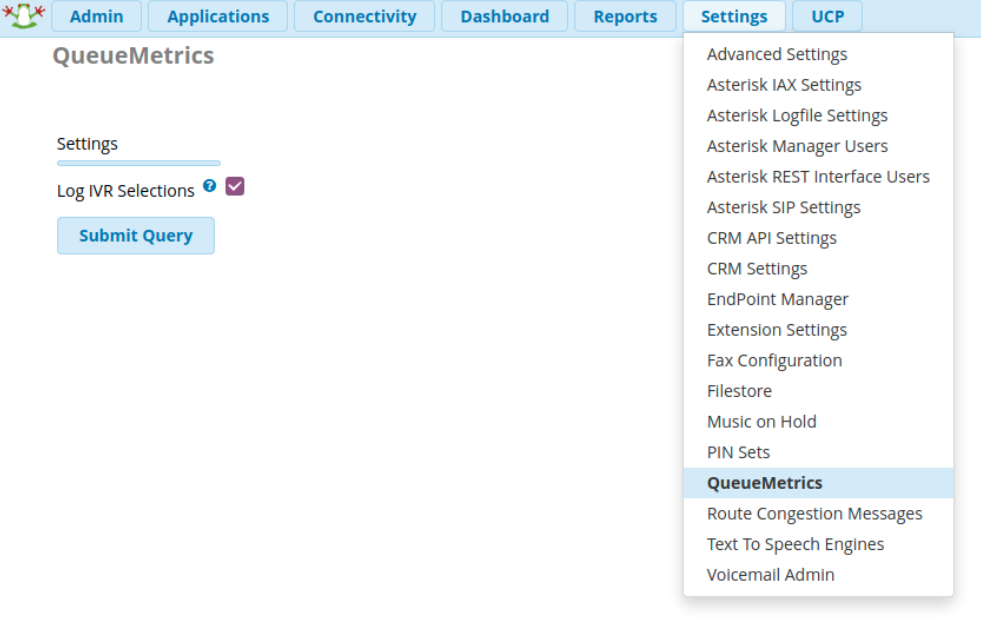
Make sure that the IVR events are written in the queue_log file, under:
/var/log/asterisk/queue_log
1601995448|1601995437.27|NONE|NONE|INFO|IVRAPPEND|3|ivr-1
1601995453|1601995437.27|NONE|NONE|INFO|IVRAPPEND|1|ivr-2
Tracking IVR events in QueueMetrics
Now that the events are being tracked by the PBX, you will start seeing them in the reports as well.
In the logs you will find the events with the tag “IVR-1”, “IVR-2”… depending on what IVR option has been selected.
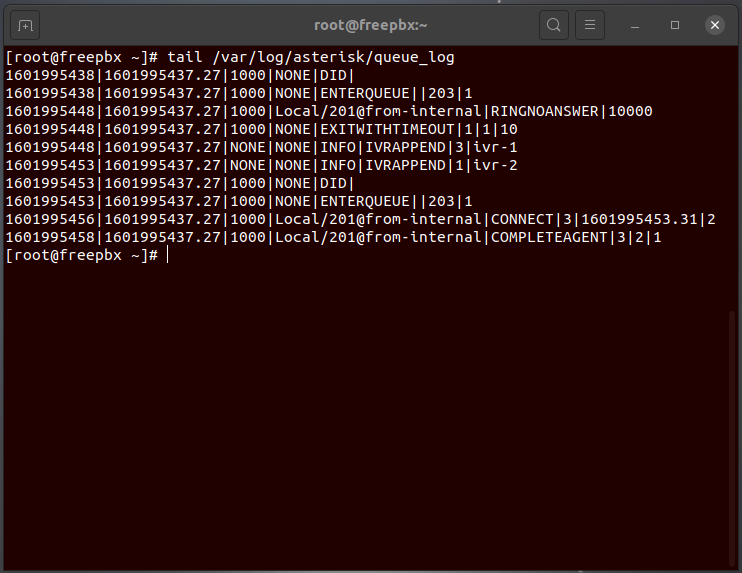
Make some tests and identify which event corresponds to which selection, from your IVR options.
In our example, IVR-1 is the Main Desk and IVR-2 is Support.
Open QueueMetrics and on your Homepage you will find the “Ivr Selections” option, under the Settings category.
In this section you will able to define the IVR events, to make them easier to track in the reports.
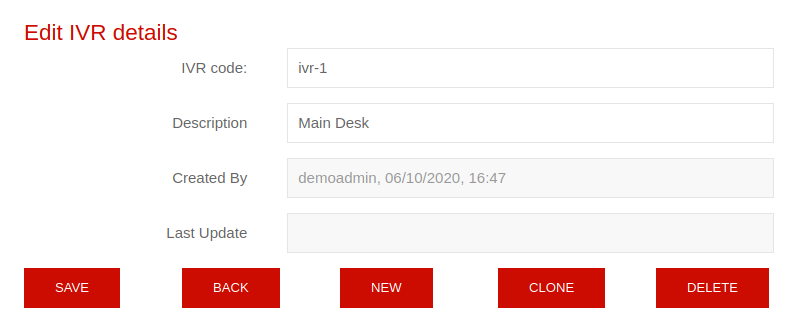
Create all the IVR events that you need.
You will now be able to run a report and see the IVR paths and the digits that have been pressed.
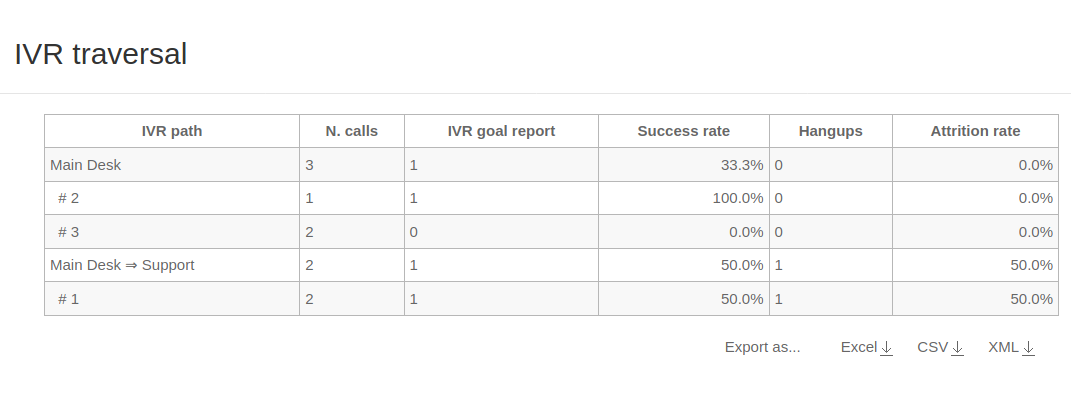
If you need assistance creating a custom report, you can have a look at this guide:
How to create a Report with QueueMetrics
=============
QueueMetrics References
For more technical information about QueueMetrics call center solution please refer to the User Manual.
Visit www.queuemetrics.com for a trial.
Attend our Free Webinars for a live demonstration of QueueMetrics.
keyboard_arrow_left Back