Sending data through HTTP, to your QueueMetrics instance
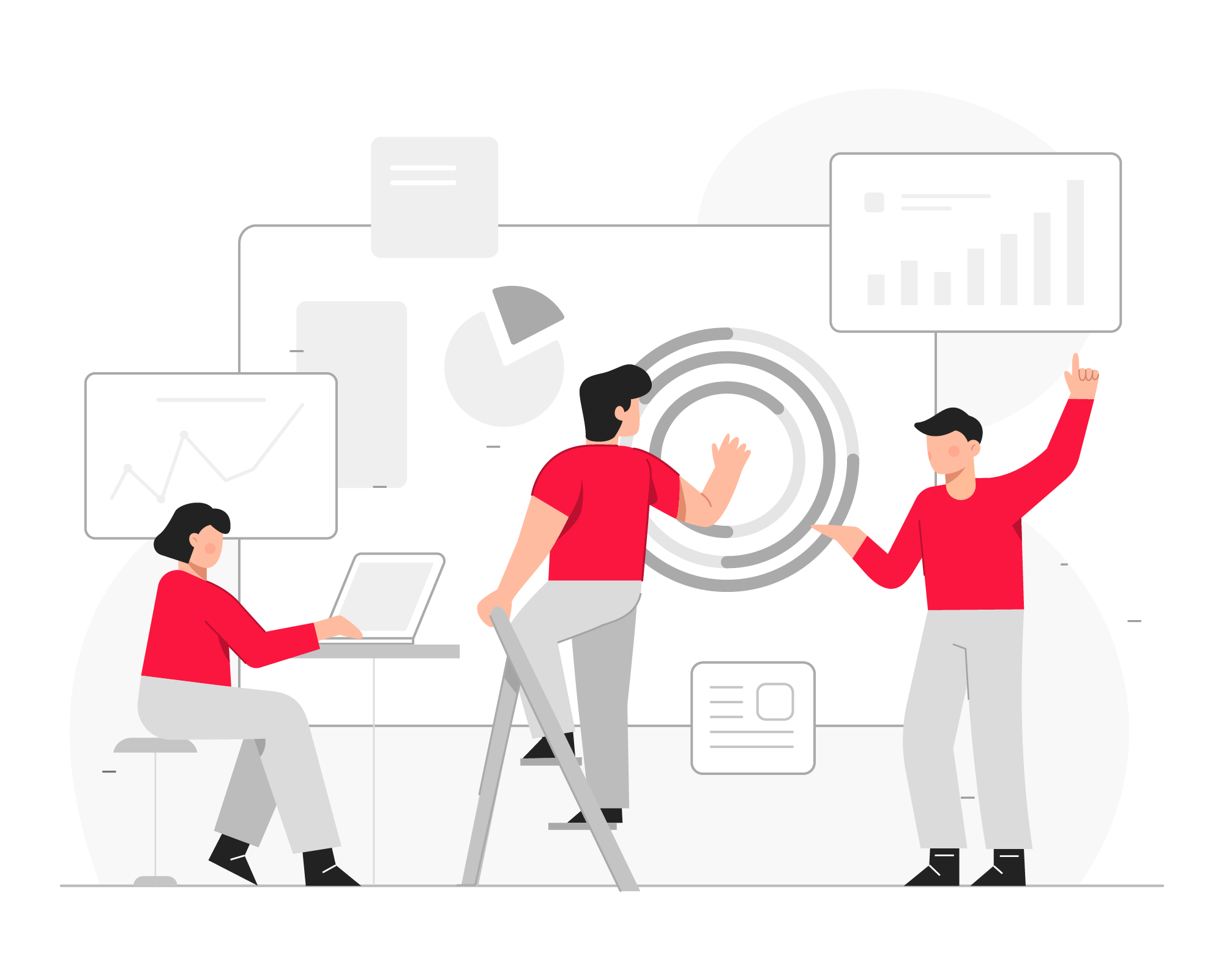
Sending data directly to the QueueMetrics database, is the default option for the on-premise version of our software; but sometimes it can be a pain managing ports and firewall rules.
In this tutorial we are going to set up the system to send data trough HTTP, making life a little bit easier for our sysadmins.
QueueMetrics
QueueMetrics is a highly scalable monitoring software that lets you track agent productivity, payrolls, measure targets, conversion rates, ACD, IVR, Music on hold, generate outbound campaign statistics and monitor realtime processes with customizable wallboards.
You can measure all contact centre activities with more than 200 different metrics and manage realtime processes with extensions and calls control, live alarms, whisper mode, spy and barge mode.
Prerequisites
A working QueueMetrics instance, on a separate server than your PBX.
The PBX and QueueMetrics server should have internet connectivity and allow HTTP (or HTTPS) traffic.
If you are using “Classic” mode, keep in mind that the QueueMetrics Dialplan won’t be used anymore, you might want to get in touch with support@loway.ch to find the best configuration for you.
Setting up the QueueMetrics instance
1) From the QueueMetrics Homepage go to Settings → Edit system parameters
2) Set the following parameters as follows:
platform.pbx=DirectAMI_Live
default.webloaderpbx=true
callfile.dir=tcp:AMI_USER:AMI_USER_PASSWORD@127.0.0.1
Where the AMI_USER and AMI_USER_PASSWORD are your Asterisk Manager interface credentials.
(the 127.0.0.1 address is the correct one, make sure to change it, if needed)
3) Now go to Homepage → Settings → Users
Find the “webqloader” User in the list.
4) Edit the User, by adding a Password (take note of the password) and set the “Enabled” parameter to “yes”.
5) Save the changes to the User.
Setting up the PBX server
6) Open the command line on the PBX server, and find the Uniloader configuration file in:
/etc/sysconfig/uniloader
7) Remove the comments from the “QueueMetrics-Live” configuration (the “#” symbol)
# QueueMetrics-Live
URI=http://10.10.5.10:8080/queuemetrics
LOGIN=webqloader
PASS=password
TOKEN=
8) Add the comments to the “Local QueueMetrics instance” parameters (a “#” symbol in front of every row)
# Local QueueMetrics instance
#URI="mysql:tcp(127.0.0.1:3306)/queuemetrics?allowOldPasswords=1"
#LOGIN=queuemetrics
#PASS=javadude
#TOKEN=P001
9) Add the credentials to the “QueueMetrics-Live” configuration:
# QueueMetrics-Live
URI= the URL to the QueueMetrics instance on your local network
LOGIN=webqloader (leave it as "webqloader")
PASS= add the "webqloader" password that you set in QueueMetrics
TOKEN= leave this field empty (unless you are monitoring more than one PBX)
10) Save the changes to the file and restart the Uniloader service with service uniloader restart.
11) You should start seeing data populating the QueueMetrics database (Homepage → Settings → Diagnostics → Database inspector)
Troubleshooting:
Not receiving data
-
The most commune cause might be that the Uniloader configuration is not correct.
Open the Uniloader logs in/var/log/asterisk/uniloader.logand inspect what might be the issue. -
Make sure that data is being written in the
/var/log/asterisk/queue_logfile. -
Make sure the server can communicate trough HTTP (or HTTPS) with each other.
QueueMetrics References
QueueMetrics software is available on premise or as a cloud hosted service for FreePBX, YeastarS PBX, Grandstream, Issabel, FusionPBX and many other Asterisk distros.
For more technical information, please refer to the User Manual.
Visit www.queuemetrics.com for a free 15 days full-featured trial.
keyboard_arrow_left Back