Self-host your audio recordings with AudioVault
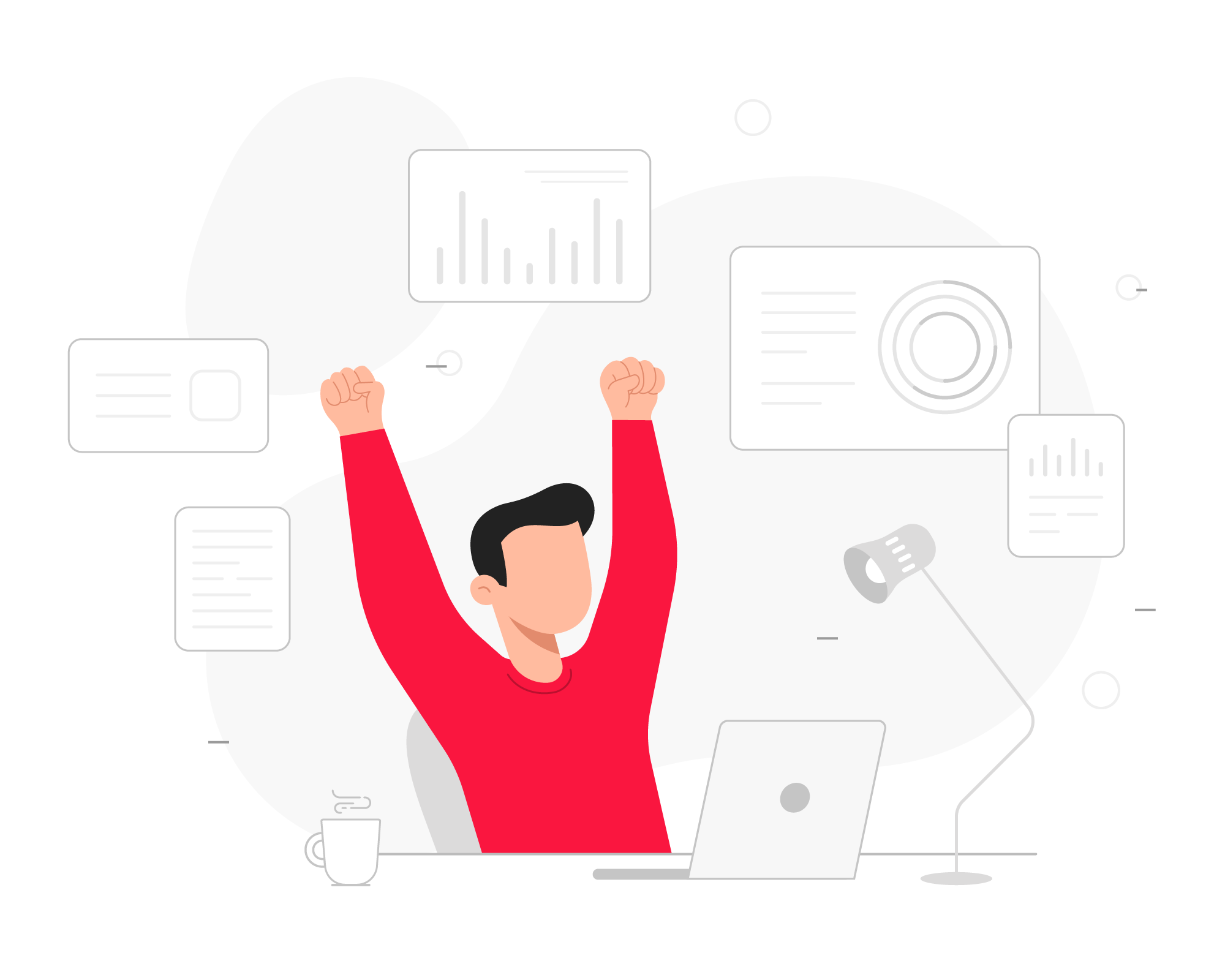
Having call recordings available on your QueueMetrics-Live instance is very useful. But hosting a separate server to run AudioVault services can be quite costly and difficult to manage. In this guide, we are going to investigate how to self-host the recordings on the same PBX server, with no additional server needed. All this for the low cost of an SSL certificate, that allows your QueueMetrics-Live instance - or remote QueueMetrics server - to play back call recordings directly from the reports.
To achieve this, we are going to use our service called AudioVault, and Nginx to be used as a secure proxy. We are going to use two different ports, 4005 and 4006, since 80 and 443 are usually reserved by FreePBX.
FreePBX will not be affected at all, as the default web server won’t be touched. AudioVault will use internal port 4005 and Nginx will use (public) port 4006, where QueueMetrics-Live will send the requests over an encrypted connection.
Prerequisites
- a hosted FreePBX instance;
- a domain name for the FreePBX server (in this guide, “audiovault.mydomain.com”);
- a valid SSL certificate for the domain (not self-signed nor Let’s Encrypt);
- a QueueMetrics-Live instance;
- port 4006 opened in your firewall;
- recordings divided in sub-folders by year/month/day.
Setting up the PBX server
On the PBX server, we simply need to make sure that the recordings are present (usually in the /var/spool/asterisk/monitor/ folder). Make sure the Uniloader service is installed (at least version 21.4).
You can check the Uniloader version with:
uniloader -v
If Uniloader is not installed, use the following commands:
wget https://yum.loway.ch/loway.repo -O /etc/yum.repos.d/loway.repo
yum install uniloader
Creating the AudioVault service
Create and edit the “uniloader-audiovault” file with:
nano /etc/init.d/uniloader-audiovault
With:
#!/bin/bash
#
# Startup script for Uniloader AudioVault.
# chkconfig: 2345 85 15
# description: uniloader-audiovault - Call recording hosting service.
# processname: uniloader-audiovault
# Source function library.
. /etc/rc.d/init.d/functions
pidfile=${PIDFILE-/var/run/uniloader-audiovault.pid}
logfile=${LOGFILE-/var/log/asterisk/uniloader-audiovault.log}
lockfile=${LOCKFILE-/var/lock/subsys/uniloader-audiovault}
prog=$0
RETVAL=0
start() {
echo -n $"Starting AudioVault:"
uniloader av serve \
--path file:/var/spool/asterisk/monitor/%YY/%MM/%DD/ \
--token MYTOKEN \
--public-url https://audiovault.mydomain.com:4006 \
--bind-to localhost:4005 \
--pid $pidfile \
>>$logfile 2>&1 &
echo_success
echo
touch ${lockfile}
return 1
}
stop() {
echo -n $"Stopping AudioVault:"
kill $(cat ${pidfile}) 2> /var/null
sleep 1
RETVAL=$?
# echo_success
# echo
if [ $RETVAL = 0 ]
then
rm -f ${lockfile} ${pidfile}
fi
return $RETVAL
}
status() {
if [ ! -f ${pidfile} ]
then
echo "$prog is not running"
RETVAL=3
else
echo "$prog is running..."
RETVAL=0
fi
return $RETVAL
}
# See how we were called.
case "$1" in
start)
start
;;
stop)
stop
;;
restart)
stop
start
;;
status)
status
;;
force-reload)
stop
start
;;
*)
echo $"Usage: $prog {start|stop|restart|status|force-reload}"
exit 1
esac
exit $RETVAL
You will need to edit the following variable with:
path file:....→ the path to the recordingstoken→ the token, basically the password that you chose, to access the recordingspublic-url→ the domain name, where the recordings will be found, as seen from QueueMetrics Live:4006→ we are going to use this port, you can change it if you need tobind-to localhost→ in this case we are going to be using port 4005, you can change it if you need to
Add permissions using:
chmod +x /etc/init.d/uniloader-audiovault
Reload the Unit changed on disk:
systemctl daemon-reload
Enable the uniloader-audiovault service with:
systemctl enable uniloader-audiovault
And finally, start the AudioVault service with:
service uniloader-audiovault start
Setting up the Nginx service
Make sure Nginx is installed on your server (at least version 1.16).
Edit the Nginx configuration file in this folder:
nano /etc/nginx/nginx.conf
Like this:
user nginx nginx;
worker_processes auto;
error_log /var/log/nginx/error.log info;
pid /run/nginx.pid;
events {
worker_connections 1024;
use epoll;
}
http {
include /etc/nginx/mime.types;
default_type application/octet-stream;
log_format main
'$remote_addr - $remote_user [$time_local] '
'"$request" $status $bytes_sent '
'"$http_referer" "$http_user_agent" '
'"$gzip_ratio"';
client_header_timeout 10m;
client_body_timeout 10m;
send_timeout 10m;
connection_pool_size 256;
client_header_buffer_size 1k;
request_pool_size 4k;
gzip off;
output_buffers 1 32k;
postpone_output 1460;
sendfile on;
tcp_nopush on;
tcp_nodelay on;
keepalive_timeout 75 20;
ignore_invalid_headers on;
large_client_header_buffers 4 128k;
server_tokens off;
include /etc/nginx/conf.d/audiovault_https.conf;
}
Create a new “audiovault_https.conf” configuration file here:
/etc/nginx/conf.d/audiovault_https.conf
Like this:
server {
listen 4006 ssl http2;
server_name audiovault.mydomain.com;
access_log /var/log/nginx/audiovault.mydomain.com.access_log main;
error_log /var/log/nginx/audiovault.mydomain.com.error_log info;
ssl_certificate /etc/ssl/nginx/audiovault_mydomain_com.crt;
ssl_certificate_key /etc/ssl/nginx/audiovault_mydomain_com.key;
ssl_dhparam /etc/ssl/nginx/dhparam;
ssl_protocols TLSv1.2;
ssl_prefer_server_ciphers on;
ssl_ciphers "EECDH+aRSA+AESGCM !EECDH+ECDSA+AESGCM !EECDH+ECDSA+SHA384 !EECDH+ECDSA+SHA256 !EECDH+aRSA+SHA384 !EECDH+aRSA+SHA256 !EDH+aRSA !aNULL !eNULL !LOW !MD5 !EXP !PSK !SRP !DSS !RC4 !EECDH+aRSA+RC4 !3DES";
ssl_session_cache shared:SSL:50m;
ssl_session_timeout 5m;
add_header Strict-Transport-Security "max-age=31536000; preload" always;
root /var/www;
location / {
proxy_set_header X-Forwarded-For $proxy_add_x_forwarded_for;
proxy_set_header X-Forwarded-Host $host;
proxy_set_header X-Forwarded-Port $server_port;
proxy_set_header X-Forwarded-Proto $scheme;
proxy_set_header X-Forwarded-Server $host;
proxy_set_header X-Forwarded-Ssl on;
proxy_set_header X-Forwarded-Webapp /audiovault;
proxy_set_header X-Real-IP $remote_addr;
proxy_set_header X-Url-Scheme $scheme;
proxy_pass http://127.0.0.1:4005;
proxy_read_timeout 240s;
}
}
Create the following folder:
mkdir -p /etc/ssl/nginx
Generate the “dhparam” file with the following command:
openssl dhparam -dsaparam -out /etc/ssl/nginx/dhparam 4096
Don’t forget to copy your .crt and .key files in the /etc/ssl/nginx/ folder.
Make sure to enable the Nginx service with:
systemctl enable nginx
And restart the service with:
service nginx restart
Opening port 4006 in FreePBX
In order for QueueMetrics to be able to see the call recordings, we will need to make sure Port 4006 is open, and accessible from outside your network.
If you are using FreePBX it would be enough to create a new Custom Service:
FreePBX Homepage → Connectivity → Firewall → Services (menu on the right) → Custom Services → Create new service:
Description: AudioVault
Protocol: Both
Port Range: 4006
Save and apply the changes.
Setting up the QueueMetrics-Live instance:
Now, the only thing to do, is to make sure QueueMetrics knows where to look for the call recordings.
Go to your QueueMetrics-Live instance and add the following parameters at the end of the file:
Homepage → Settings → Edit system parameters
# AudioVault configuration
audio.server=it.loway.app.queuemetrics.callListen.listeners.JsonListener
audio.jsonlistener.url=https://audiovault.mydomain.com:4006/search/
audio.jsonlistener.method=POST
audio.jsonlistener.searchtoken=MYTOKEN
audio.jsonlistener.verbose=false
audio.html5player=true
audio.jsonlistener.url→ is the URL to the AudioVault recordings and the port you are using, followed by/search/audio.jsonlistener.searchtoken→ is the token that we chose previously, when creating the AudioVault service
Log out and then back in QueueMetrics, for the changes to take effect.
You can now open the call details of a call, and find the audio recordings in the QA tab.
Troubleshooting
Call recordings are not visible
-
Make sure that the call recordings are accessible in the
/var/spool/asterisk/monitor/and the name of the audio files include the Asterisk Unique ID of the call. -
Verify that your SSL certificate is installed correctly on your server, using a service like geocertsssl.
-
Make sure port 4006 is open in your firewall, as stated above.
The report page is slow to load the recording
The recordings need to be divided in sub-folders by year, month and day, for better performance. If you need to change the settings on your FreePBX, you can have a look at this guide.
Need remote assistance?
If you are having trouble with setting this up, feel free to get in touch with our support. We are happy to assist, or set this up for you.
QueueMetrics References
QueueMetrics software is available on premise or as a cloud hosted service for FreePBX, Yeastar S PBX, Grandstream, Issabel, FusionPBX and many other Asterisk and Freeswitch distros.
For more technical information please refer to the User Manual.
Visit www.queuemetrics.com for a free 15 days full-featured trial.
keyboard_arrow_left Back