Visibility Keys and You
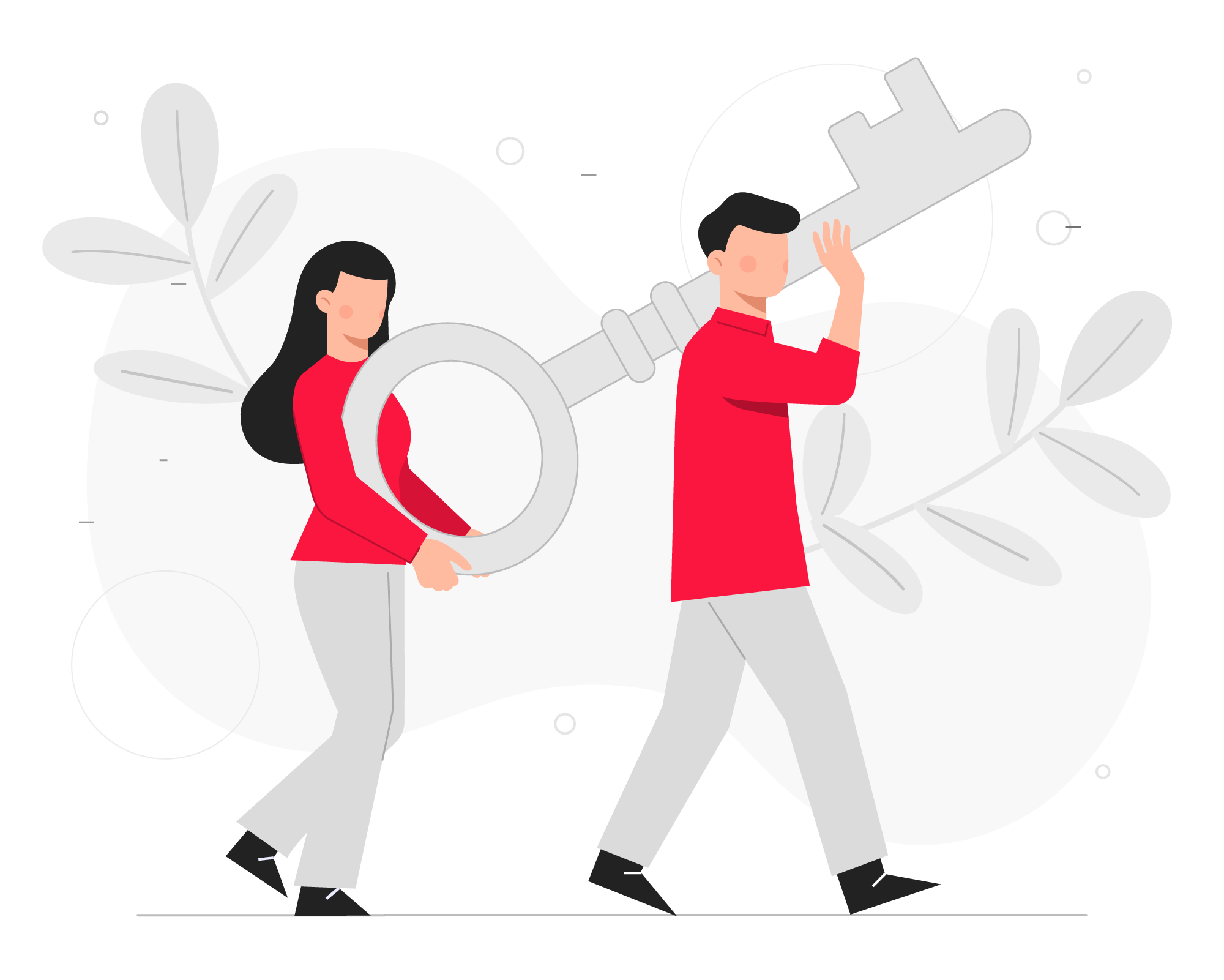
QueueMetrics offers a powerful but often overlooked feature called Visibility Keys (or User Keys) that can help you control permissions and access to various features.
This article will teach you how to use Visibility Keys effectively.
By using Visibility Keys, you can grant specific users access to only the features they require, giving you greater control over user (or class) permissions.
What are Visibility Keys?
Visibility Keys, occasionally referred to as “User Keys”, or “Security Keys” (I assume to make it more confusing), are QueueMetrics’ answer to managing user privileges. These privileges can be features (using reserved keys) or entities (using your own keys). Each QueueMetrics user will have a keyring made out of his own keys and the Class keys.
These keys can be set on:
- queues
- agents
- reports
- wallboards
- outcomes
- and many other entities
The goal of these keys is to enable or disable different features. You can think of the queues, reports, wallboards as objects with a lock. If the key is not set, the lock is opened, so everyone can have access to the reports, wallboards, etc.
Setting a key, you are locking down this feature, allowing only the users that have the specific key, on their keyring (User Keys) to access it.
The keys can be divided into two groups:
- reserved → key-words that are already present in QueueMetrics, like “USR_AGENT”, meant for a specific feature;
- user defined → key-words that the user creates, to serve specific needs.
Reserved Keys
A list of all reserved Keys can be found in our documentation:
An easier way to find and assign reserved keys, can be accessed from the user configuration page, by clicking the “pen and paper” icon, near the “User Keys”.
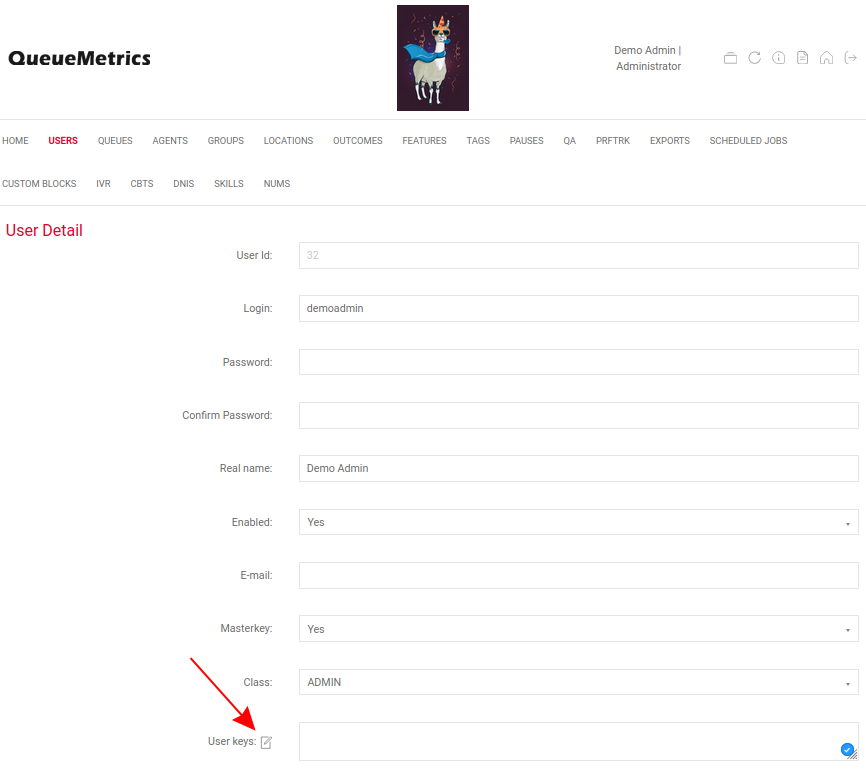
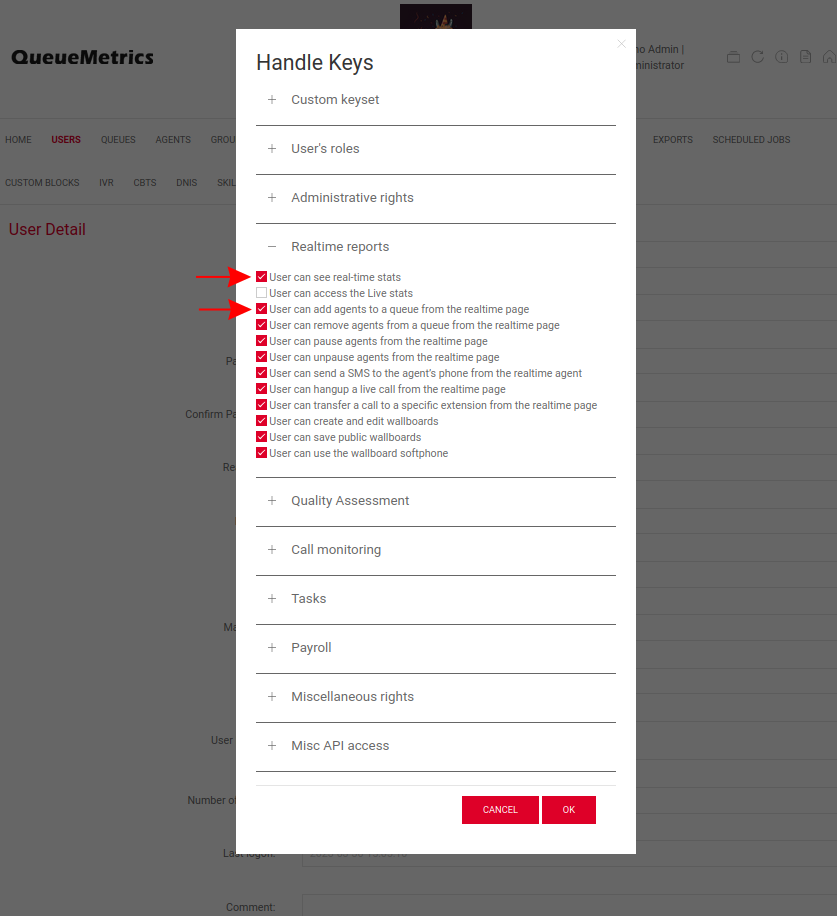
This allows you to customize the individual users, giving you the ability to create a Supervisor that can access Wallboards but not Reports, or Agents that can run reports on their own queues.
User-defined Keys
“User-defined Keys” are visibility/security keys that you, as a user, can create in QueueMetrics. These keys are used to set a lock on different entities (queues, reports, etc).
The best practice for creating user defined keys, is to have the key start with “KEY-“ or “K-“; removing the possibility of overlapping reserved keys.
In QueueMetrics, most features allow the use of a Visibility or Security key. This is useful when you want your supervisors to only focus on their own queues, or want to restrict Admin only features, to specific users.
Below we are going to focus on some common use cases, but for now, let’s say that we want to create a new Wallboard, that is only available for Administrators.
Let’s open and edit the Wallboard we want to restrict.
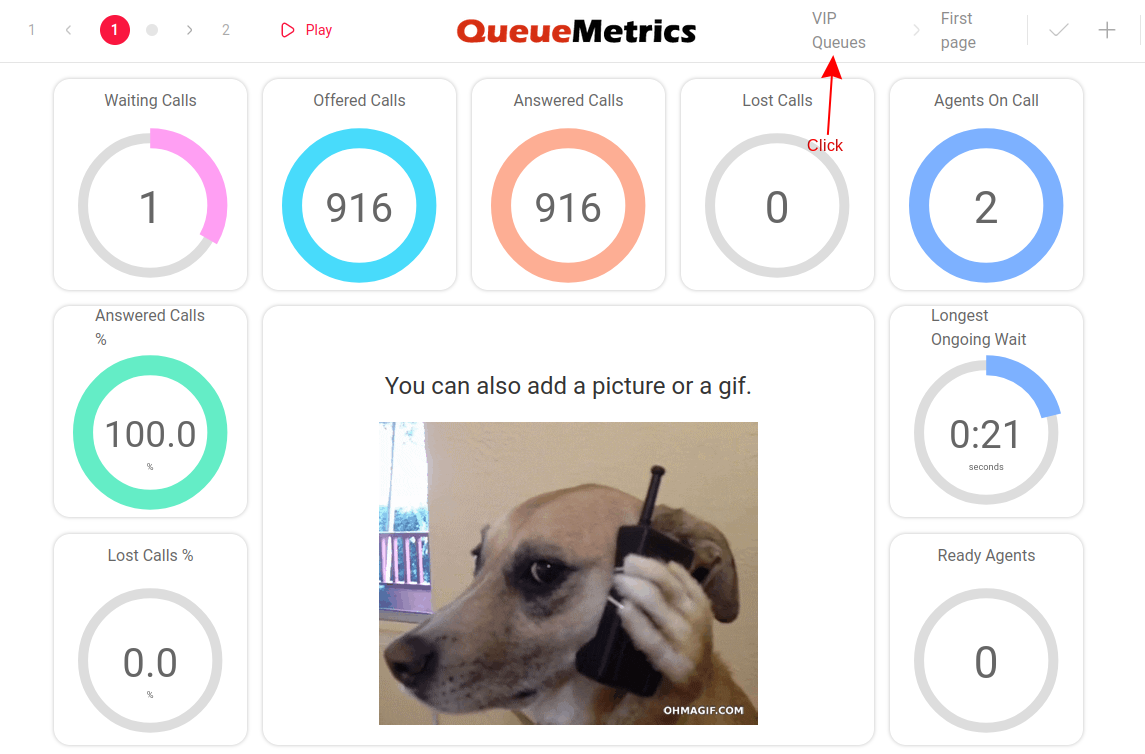
Now let’s create a new Visibility Key called “KEY-VIP” for this Wallboard.
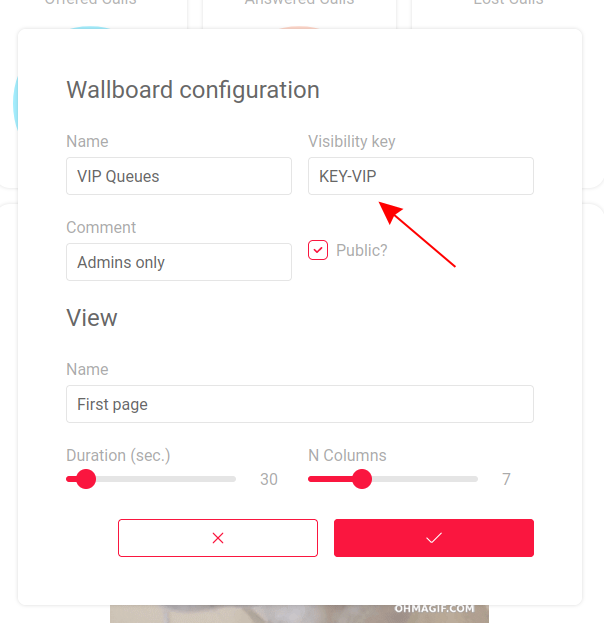
Finally, let’s add the key to our Supervisor.
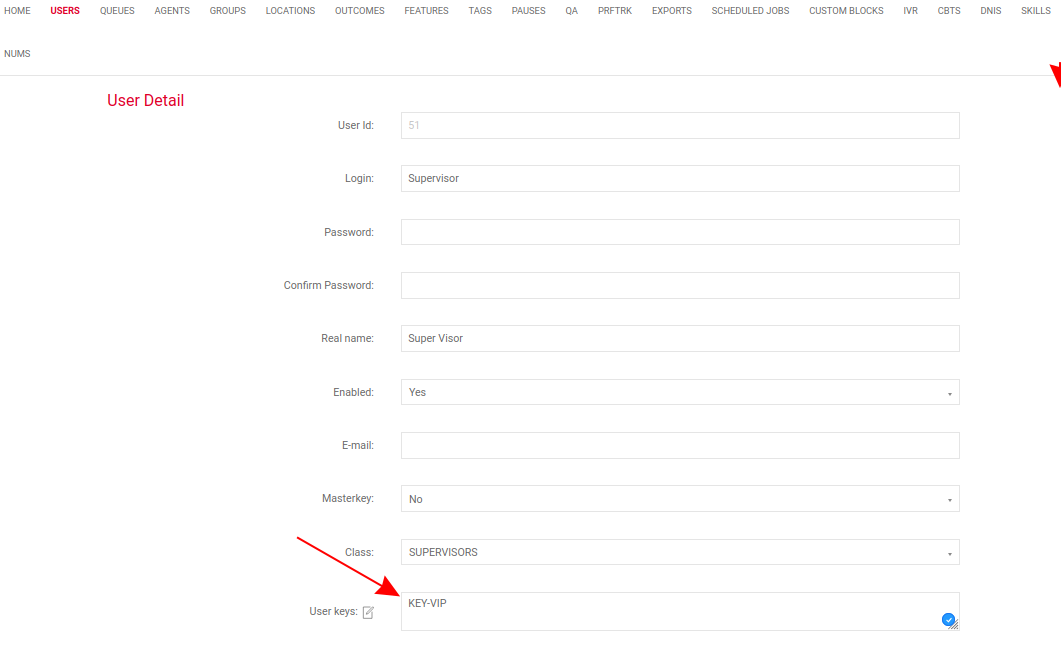
That’s it! Now only the supervisor can view that Wallboard.
Note:
You can add the “Master Key” to a user, giving the User all the reserved and user defined keys; but it shouldn’t be something enabled by default, since it can create conflicts between keys. Use with caution!
Bulk update of the permissions
If you need to update lots of users, at the same time, you can edit/create the class directly, from the User configuration page.
This way, every user of that class will be affected.
A class is simply a group of visibility keys, that makes managing permissions easier. Every user will need to belong to a class.
Classes can be created and edited without restrictions, so make sure you are careful when making changes.
Once you chose the keys for a class, you can revoke individual security key, to individual users. This is useful when you want to create new Users, but don’t want them to have all the privileges of the specific class.
To revoke a key, you simply add a “-“ in front of the key you want to disable, for the individual user.
As an example, you can add the key “-USRADMIN” to revoke User editing permission.
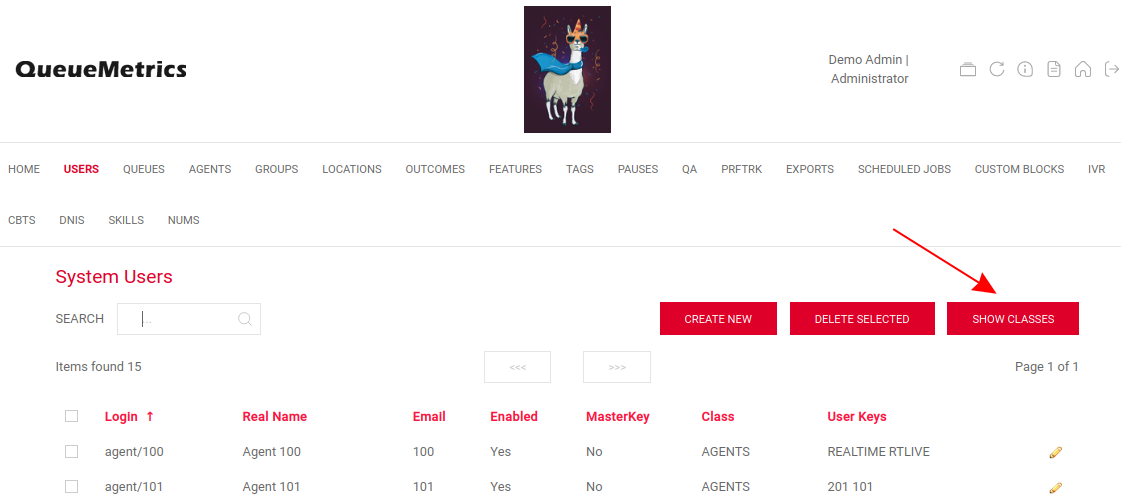
Note:
Once the keys have been added/changed for a User or a Class, the user will have to log out and back into QueueMetrics, for the effect to take place.
Common use cases
Some common use cases, and how to manage the keys.
Multi Tenant setup
In Multi-tenant setups, you might have multiple customers on the same QueueMetrics instance.
Usually, you want one customer per QueueMetrics instance, but it can happen that you find yourself in the situation of managing multiple tenants at once.
We will start by creating the queues for the individual tenants, as well as the agents and the users, as you would for a single customer.
Once the initial configuration is over, you will NEED to add a visibility key to every single:
- report
- queue
- wallboard
- and every other feature you want to separate (like groups or outcomes)
Best practice would be to create keys using the tenant’s name. Something like:
- TEN1-WALLBOARD-SALES
- TEN2-REPORT-DAILY
- TEN1-QUEUE420
This will make identifying the keys easier.
Keep in mind that a queue without a visibility key, will be visible to ALL tenants.
Lastly, make sure none of the user have access to the “USRADMIN” restricted key. This will allow them access to edit the visibility keys, defeating the purposes of the configuration.
Supervisor access to queues
It might happen that you want a supervisor to only be able to run reports and see the activity of its own queue.
The best way to do this is to add a visibility key to all the Queues and Reports.
You can use the same key for multiple queues or reports, they don’t need to be unique keys.
Now all you have to do if to add the correct key to the correct users, allowing them access only to specific reports or queues.
QueueMetrics’ Visibility Keys are a handy way to tailor user access, making management more efficient and easy. Use them to master multi-tenant setups and ensure supervisors can focus only on their own queues, while users only see what they need.
With Visibility Keys, you’re in control!
QueueMetrics References
QueueMetrics software is available on premise or as a cloud hosted service for FreePBX, Yeastar S PBX, Grandstream, Issabel, FusionPBX and many other Asterisk and Freeswitch distros.
For more technical information please refer to the User Manual.
Visit www.queuemetrics.com for a free 15 days full-featured trial.
keyboard_arrow_left Back