Quality Assessment with QueueMetrics: Getting started with QA
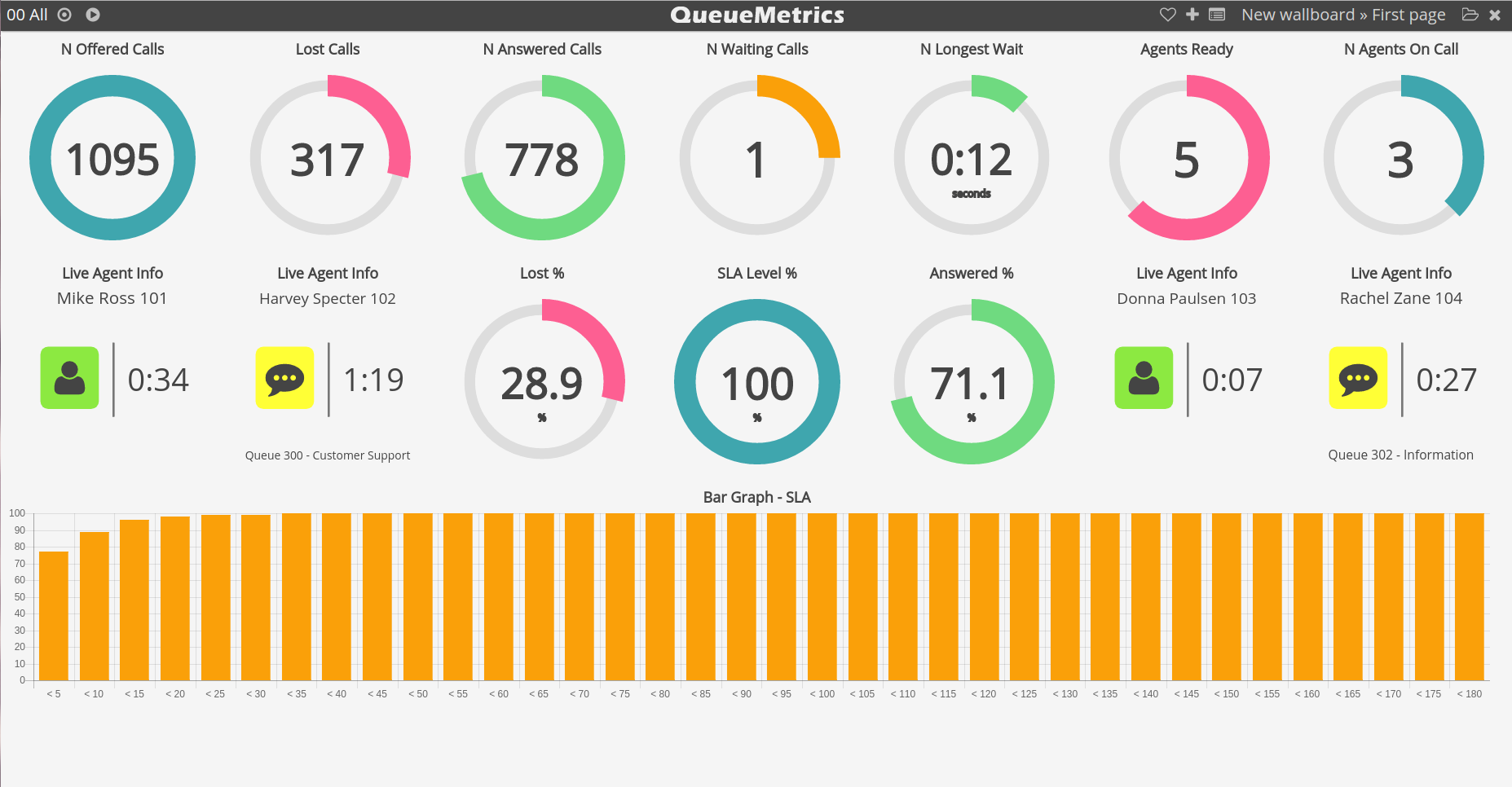
The QueueMetrics call center suite collects Asterisk PBX data and generates analytical reports for over 180 metrics, covering key categories of call center management: reporting, supervising, agent page and quality assessment. This is a hands-on tutorial that shows how to get started with the QueueMetrics Quality Assessment (QA) module.
The Quality Assessment module lets you:
- Define a set of metrics to be used for call grading
- Have the QA team grade calls while they’re being processed or from historical recordings
- Run complete reports by queue and by agent.
The QA module in QueueMetrics was created so that a specific supervisor could track the performance of agents on a given set of metrics:
-
Track call: find issues before they find you
-
Track agents: improve training assess strengths and weaknesses
-
Track queues: are we doing what we are expected to be doing? Can we show it?
If you are not using QA now, you are losing out to your competitors. The time has come to learn it!
General Ideas
In your contact-center each call is graded on a set of metrics you define yourself, because each call centre is different:
- Each metrics has its own Engagement Code, a short code that is used to display it
- They map to a numeric score (0-100)
- The same metric can be used in multiple forms.
Metrics are grouped into Forms:
- Up to 10 sections with up to 130 questions
- Metrics are grouped into four grade bands (Issue, Required Improvement, Meets expectations, Exceeds expectations)
- For each form, a single score is computed
- The same call can be graded on multiple forms
- Forms are immutable (more or less).
Form input is flexible:
- Questions can be hidden or shown based on previous ones
- Questions can be weighted in order to compute the total score
- Shortcut questions: if they fail, all form fails.
We believe in immediate agent feedback; an agent:
- Receives a task when a call they took is scored
- Agents are immediately engaged
- Agents must acknowledge or dispute the scoring.
Getting Started
The effective management of QA is a process in itself and requires some planning. Let’s see together how to do it.
First define what you expect:
- Don’t make things too complex at first
- Tell your agents about the expected performance -they should be aware of it
- Plan a call review process
- Don’t oversample issues! You want a representative picture with “good” and “bad” calls.
Then define the initial QA review targets and plan in advance the corrective action to be taken:
- How do you plan to react to specific results?
- What forms of training are available?
- Do you have CBTS (computer based training)? Coaching sessions? Additional training material? They can be easily integrated into QueueMetrics.
A real-life example
Now we will present a basic and simple form to review possible issues.

We use some non scoring questions:
- Track whether the problem is solved
- Track the sex of the caller.
If the problem is not solved:
- Track conversation metrics
- Track different data input.
With QueueMetrics QA you can see scoring and non-scoring questions as well as questions that are shown on hidden based on the results of previous questions.
Creating items
In order to create items, simply start by defining your questions:
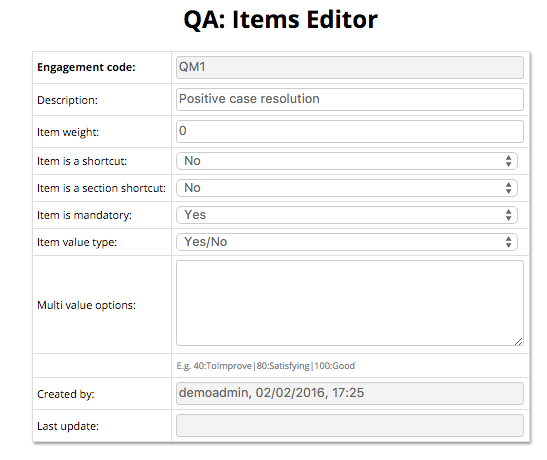
Then add:
- The unique engagement code (a short code to be displayed)
- A description
- The relative weight
- If the item is a shortcut: if it fails, the form fails. For example, using profanity is strongly forbidden and the call is marked as a failure.
- Value types:
- Number
- Yes/No
- Combo (drop-downs with fixed choices).
Creating forms
Let’s see now how to create a form.
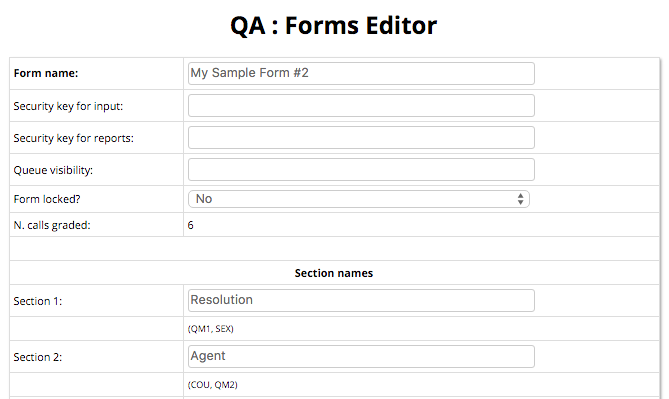
First, define:
- Security keys (who can use the form?)
- Allowed queues (where can the form be used - if blank, for any queue)
- Open / Locked (can new data be added?)
- The sections
- Thresholds for grading bands.
Then define which items are part of the form.
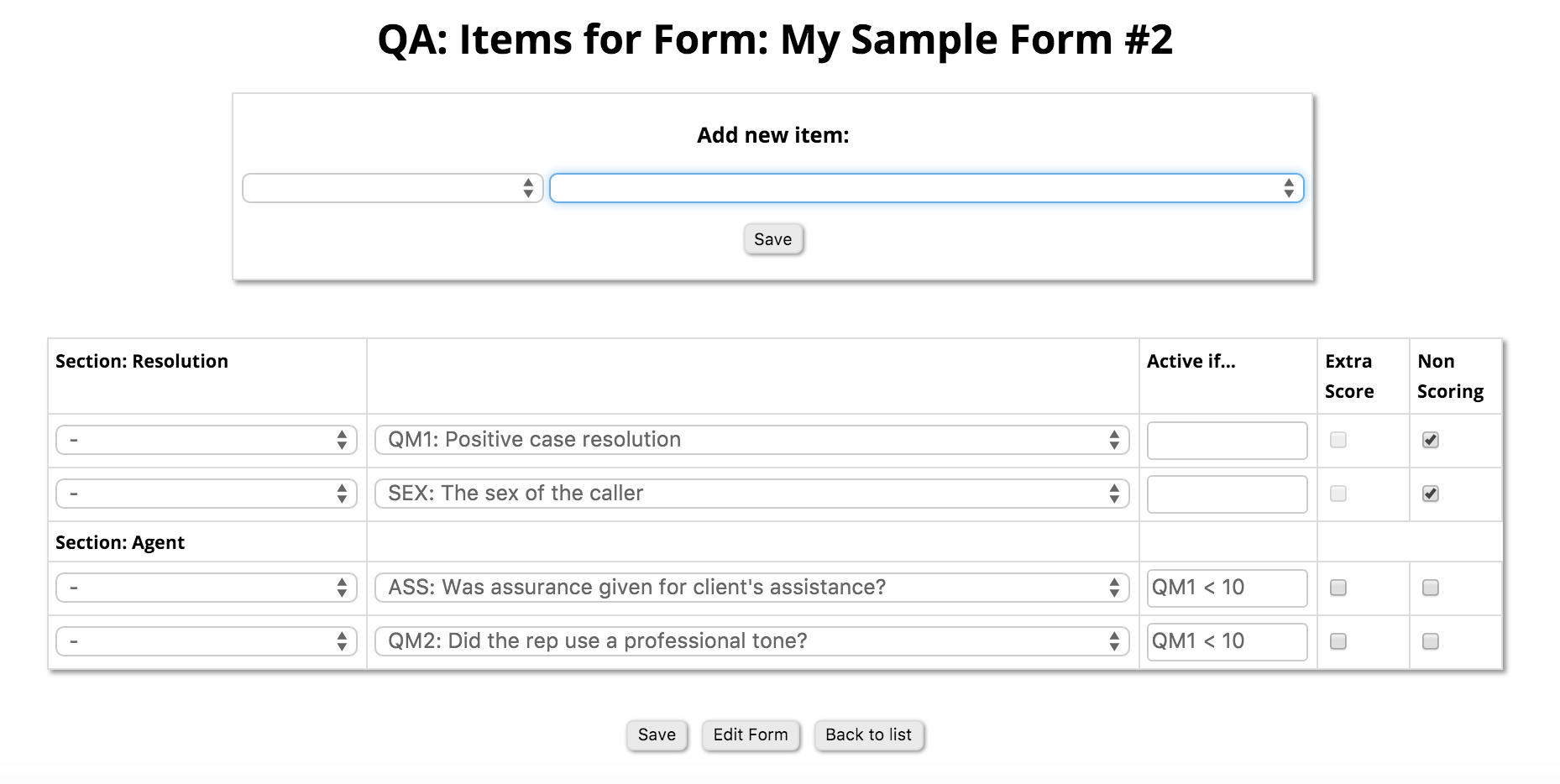
- Group items into sections
- Move up and down as needed
- Score contributions
- Visibility
- Decide if a question is non-scoring (i.e. not used to compute final score) - usually because there is some information you want to track but it does not depend on agent behaviour, e.g. the sex of the caller
- Decide visibility rules.
Please note that once a form has items in it, it cannot be changed anymore.
Anatomy of a form
What does a form look like?
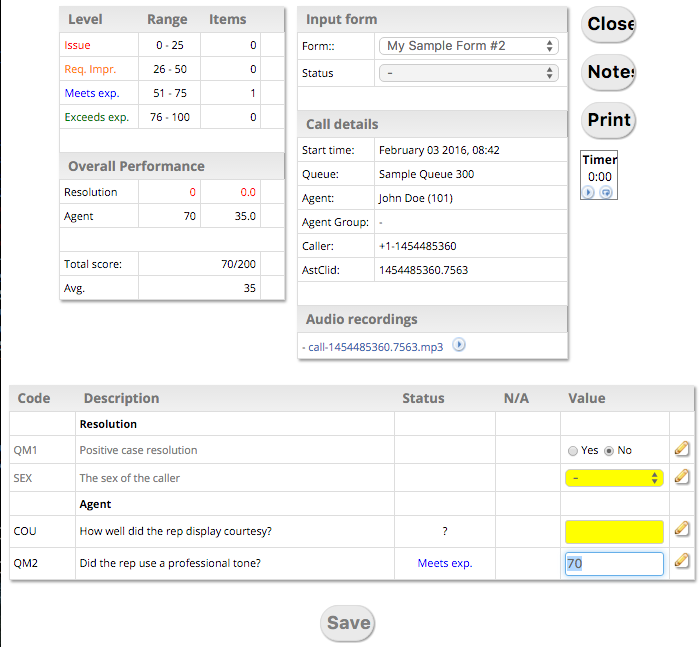
Each QueueMetrics QA form includes:
- A form selector
- Call details recap - date, time, caller etc.
- Recordings (if available)
- A timer
- Items divided by type
- Overview per section
- The final score
- Questions and notes on questions:
- Free text: general notes on the call
- Notes per specific question
- An audio player with speed, playback controls and markers (spot interesting points and add points of interest for later review).

Entering QA data
When your form is ready and defined, entering the QA feature from your QueueMetrics home page is really a simple operation.
Follow this easy sequence:
Run Report → Queue details → Call Detail → QA
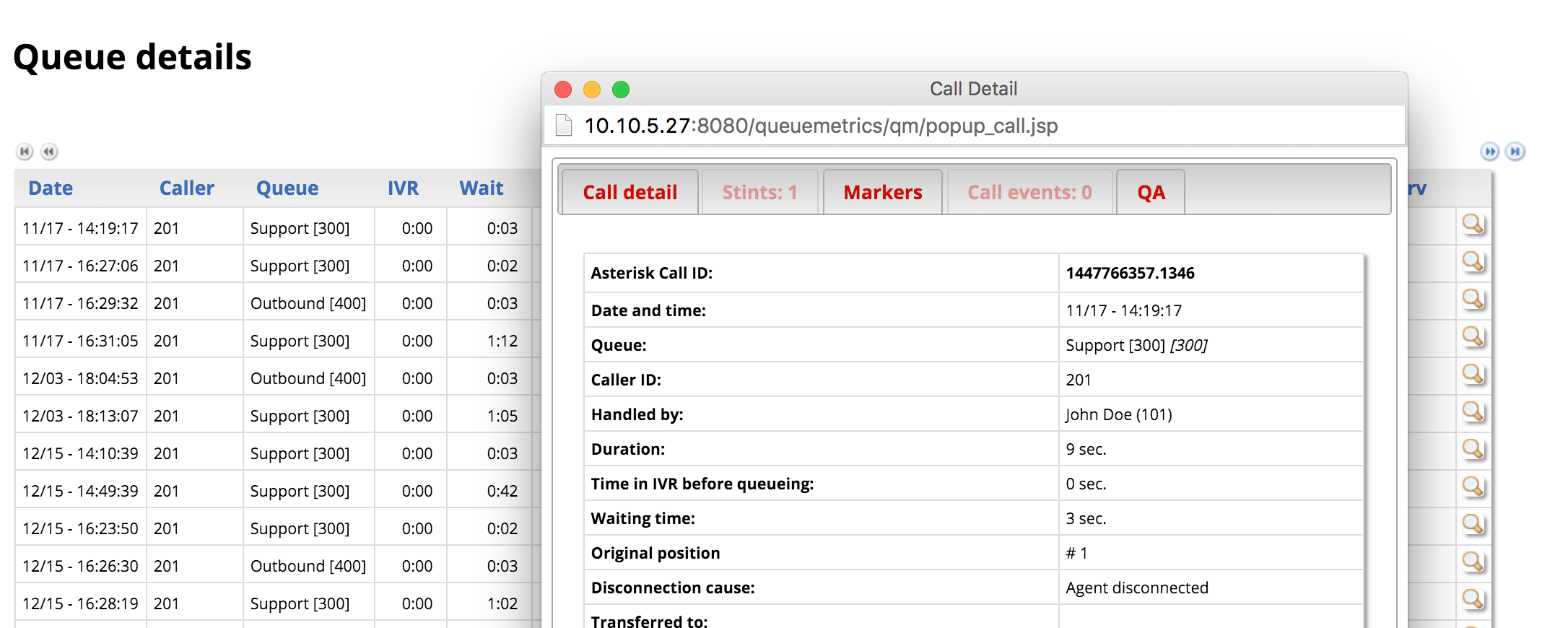
Form appears → Listen to the call → Fill the form
That’s all. Easy, isn’t it?
Results
In QueueMetrics, results of QA can be displayed with different criteria.
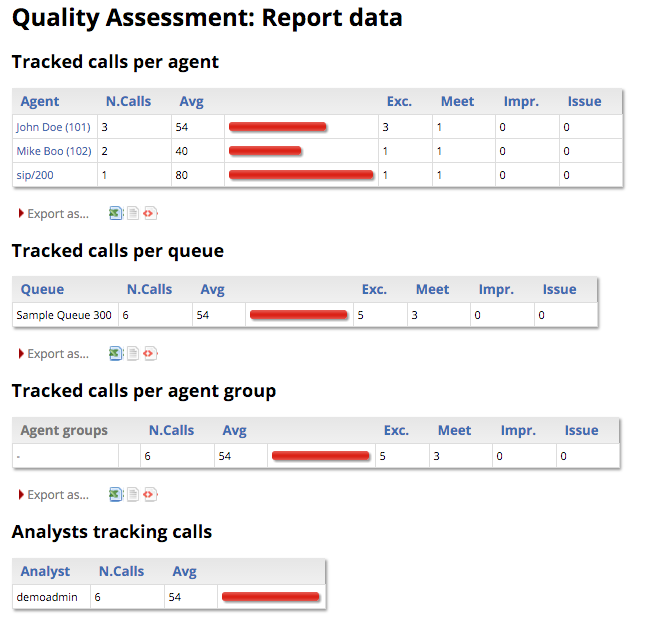
Results are grouped:
- Per agent
- Per queue
- Per group
- Per analyst.
Showing:
- Averages
- Items by threshold.
Grouped by section.
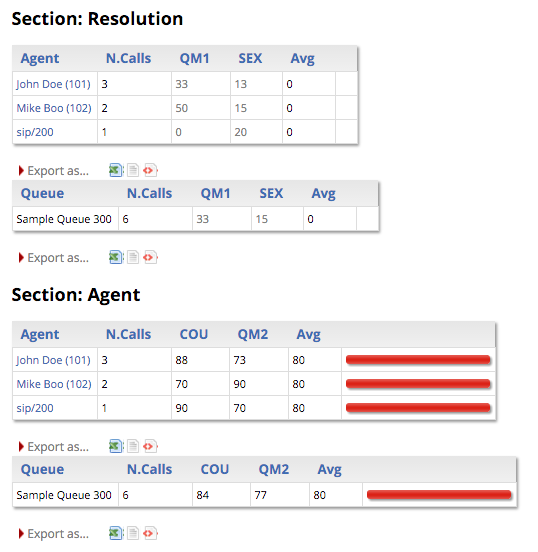
Or by agent, calls, average per question or queue.
If you want to see how a result came to be, below you can see an example of all the graded calls that contributed to a result.
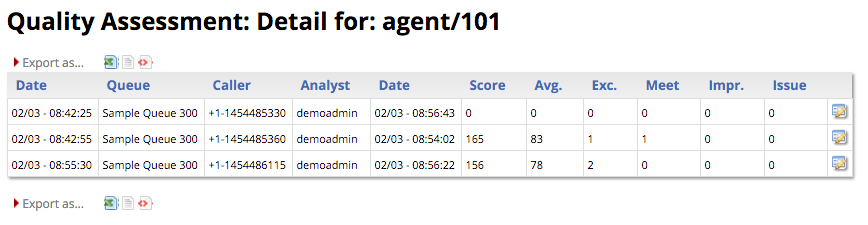
Click on a call to see its QA form (questions, notes, associated audio files) with an overview of results.
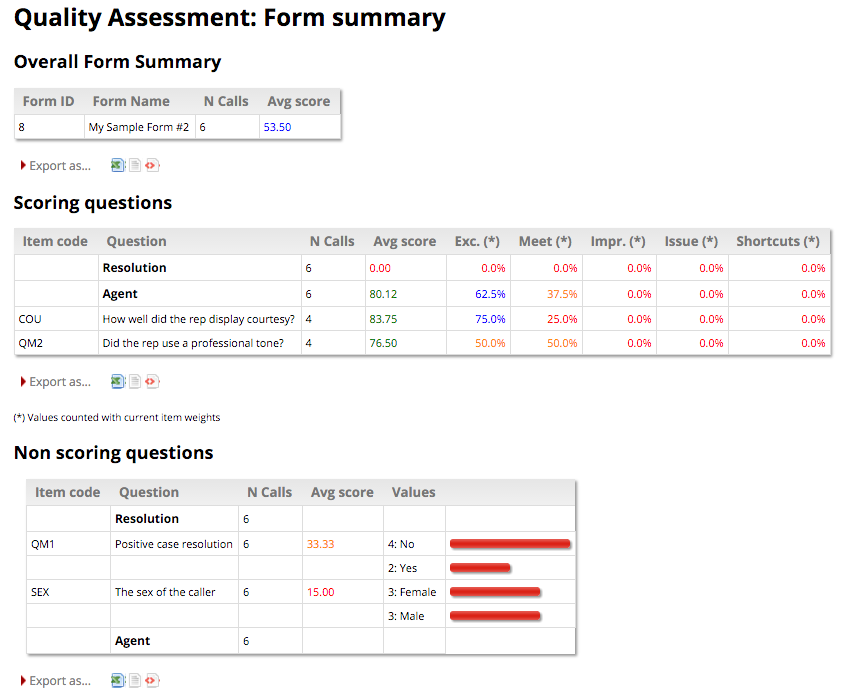
You will get the overall summary chart, the scoring questions, the number of forms scored, percentages per threshold or shortcuts and non scoring histograms.
Final note and References
For more information about the QA and QueueMetrics reports read the rich QueueMetrics documentation in Chapter 13 of the User Manual.
Visit www.queuemetrics.com for a 30 days full featured trial.
You can read HERE the second part of the article if you are not familiar with it yet.
keyboard_arrow_left Back